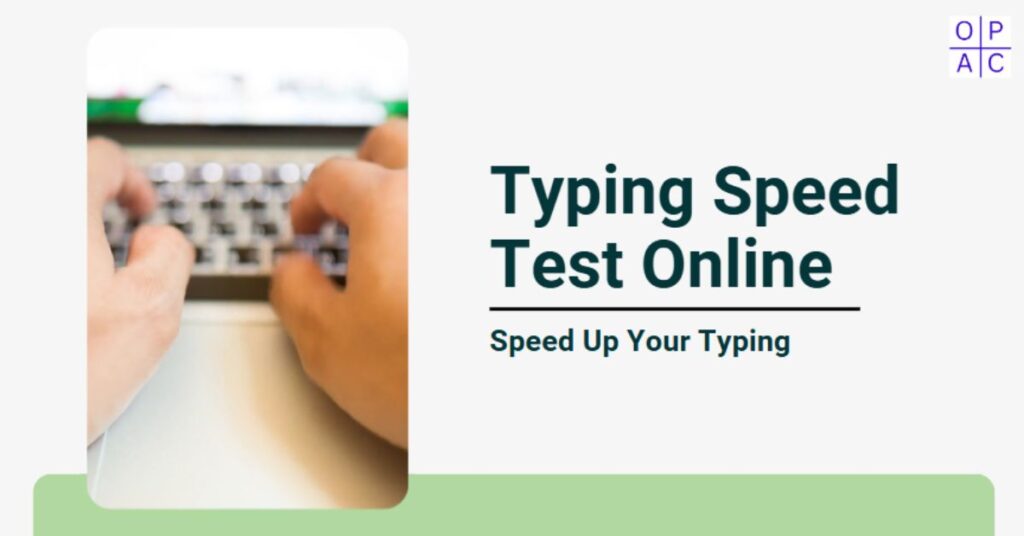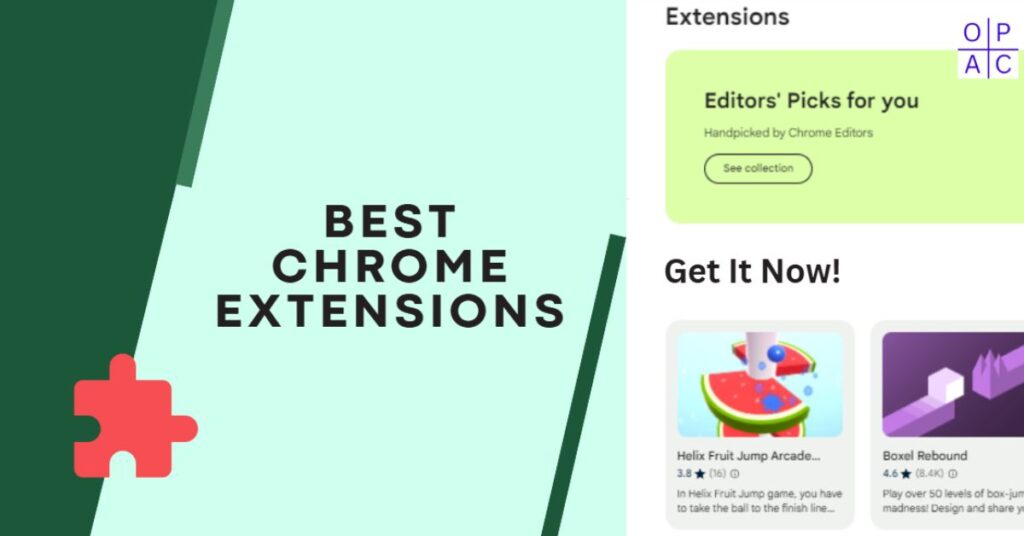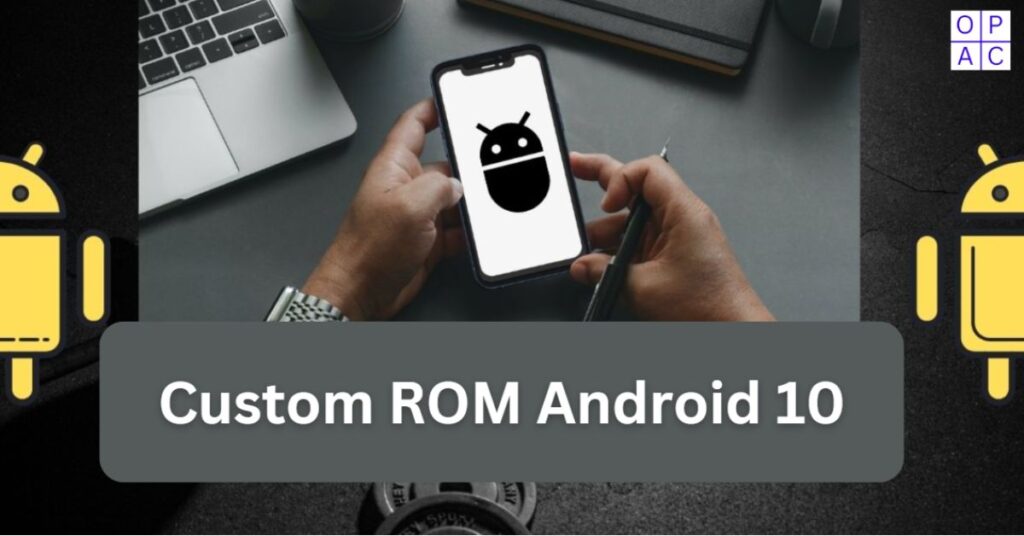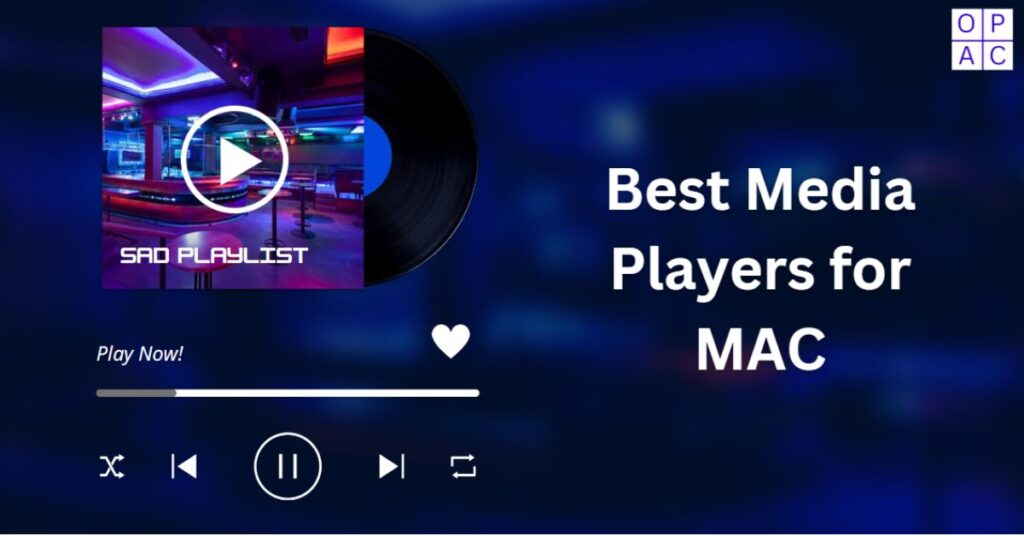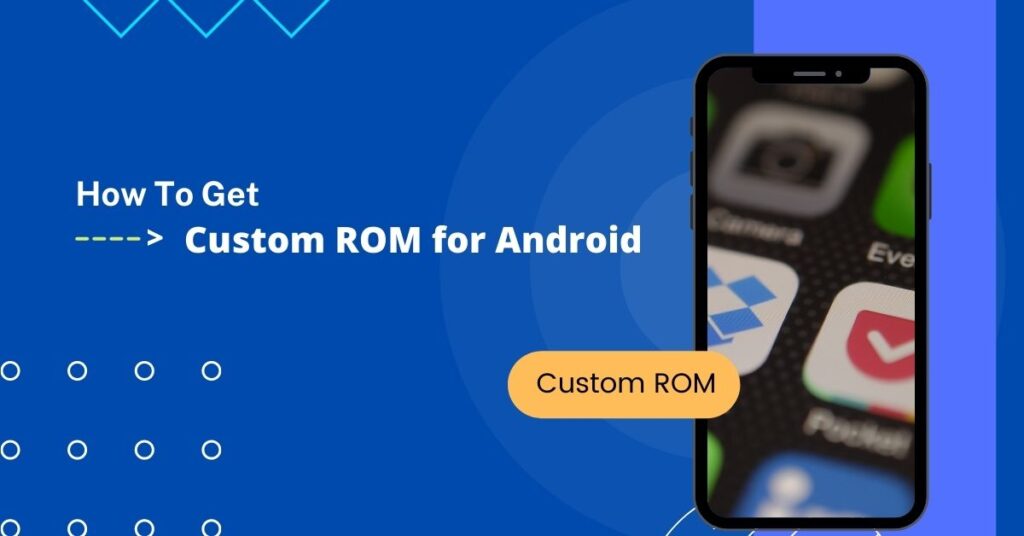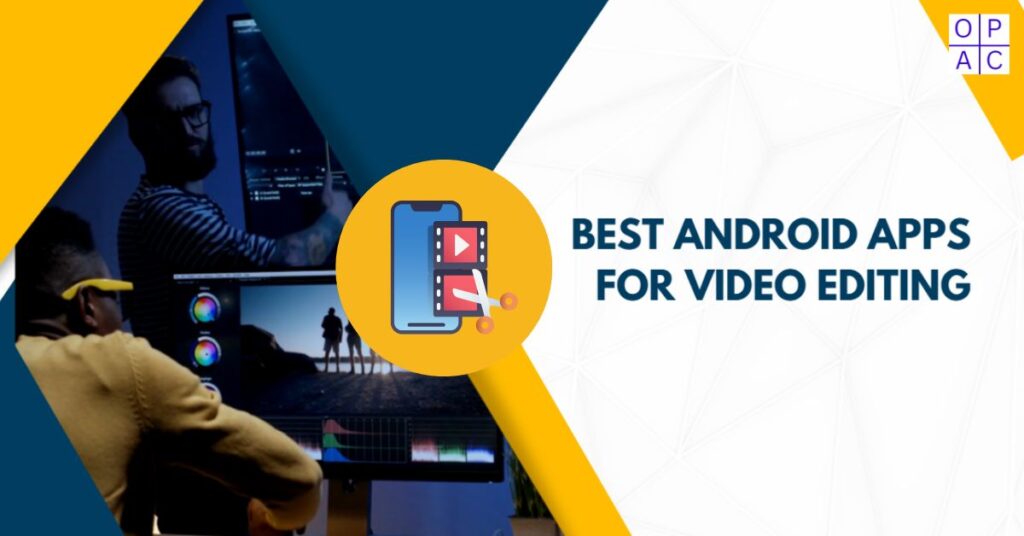You are in the right place if you want to learn how to convert MP4 to MP3 Windows 10. MP4 to MP3 converter converting video files from MP4 to MP3 is a relatively straightforward process.
It can be done on Windows or Mac computers with just a few simple mouse clicks. Converting an MP4 to an MP3 takes roughly two minutes.
It doesn’t matter if the video is created with Apple’s Final Cut Pro, Sony Vegas Pro, Adobe Premiere, or another video editing program; each has a plugin for converting the format.
Other solutions might require more work on the user’s part, such as installing software downloads like Handbrake (Mac) and VLC (Windows).
Other features involve uploading your files to YouTube and filling out a form to convert files into mp3 format. If unsure, how do you convert MP4 to MP3 Windows 10? Well, we’ll list out for you the best mp4 to mp3 converter Windows 10
Why Convert MP4 to MP3?
Before diving into the methods, let’s explore why someone might want to convert an MP4 video file into an MP3 audio file:
- Audio Extraction: Sometimes you want just the audio, whether it’s for offline listening or podcasting.
- Reduced File Size: MP3 files are much smaller than MP4, which makes them easier to store and share.
- Accessibility: MP3 files can be played on almost any device, from smartphones to MP3 players, while MP4 requires a video player.
- Convenient Listening: Extracting audio from a lecture or an interview allows you to listen while multitasking without watching the video.
5 Best MP4 to MP3 Converter Windows 10
CloudConvert is a powerful conversion tool that supports WEBM, MP4, and AVI formats. This software lets users control video resolution, quality, and file size. You can convert MP4 to MP3 easily without using any MP3 downloaders.
Here are the easy steps:
- First, select the file from your computer, dropbox, OneDrive, Google Drive, or a URL.
- Then, select the audio choices such as Audio Volume, Audio Bitrate, and Audio QScale.
- Lastly, you need to choose the starting time for trimming and the end time.
Bandicut is another of the best free MP4 to MP3 converters available. It allows you to convert videos according to your requirements. After extracting MP4 to MP3, you can maintain the original MP3 audio quality. This Bandicut program supports hardware-accelerated AMD/NVIDIA/AMD H. 264 encoders.
Here are the easy steps to extract MP3 from MP4:
- After downloading and installing Bandicut, Click on the cut.
- Now, import MP4 files into the software.
- Set the starting trimming point and end point.
- And you can now click on ‘Extract audio track.’
- Finally, click on the Start button.
Convertio is another free online tool for converting MP4 files to MP3. It is straightforward and contains all the required media, such as audio cutters and subtitles. Only a few steps are needed to extract MP3 from MP4.
Here are these easy steps:
- The first step is to upload the MP4 files from a Computer, Dropbox, Google Drive, etc.
- Then, you can convert to MP3 or select another format per your requirement.
- Done. You can now download the MP3 file.
OnlineConvertFree is a fast, free online converter that can help with audio and other conversions, such as image and document conversion. It is the best online conversion program for YouTube videos that does not require installation on your system.
Follow these simple steps:
- Just upload an MP4 file from a Computer or drag-drop, Dropbox, or Google Drive.
- Start converting MP4 to MP3 or other formats as per the need.
- It will convert the file automatically.
- That’s it. Now you can download MP3 files.
Online UniConverter is another converter tool used to extract audio from video files. It can maintain the high quality of the extracted file. It is a fast and straightforward converter for converting MP4 files to MP3.
Follow the below steps for easy conversion:
- The very first step is to upload the MP4 file to convert.
- Now, select the conversion MP4 to MP3.
- After conversion, download the MP3 audio file.
Final Thoughts About How to Convert MP4 to MP3 Windows 10
With the correct tools, converting MP4 to MP3 on Windows 10 for free is straightforward. A converter is available for everyone, regardless of your preference for a desktop program or the ease of use of an internet one. Select the approach that best suits your needs, as each has advantages and disadvantages. Online converters work great for quick fixes that don’t require any software. Cheers to your conversion!
Frequently Asked Questions
Question 1: Will audio quality change when converting MP4 to MP3?
Answer: There could be a tiny drop in audio quality, primarily if the converting process uses a low bitrate. Since MP3 is a compressed format, quality loss will always occur.
Question 2: Can I use another operating system to convert MP4 to MP3?
Answer: Yes, the techniques described here work with Windows 10, but other operating systems, like Linux and macOS, can also use VLC, Audacity, and online converters.
Question 3: Can I use an online converter with a larger file size limit?
Answer: Yes, there is usually a file size limit on free internet converters. While this varies from website to website, it often falls between 50 and 100MB for free users.
Question 4: Which format works best for sound-quality audio?
Answer: If you desire better audio quality than MP3, think about FLAC or WAV. Though these files are more significant than MP3, they might be less widely supported.
Share