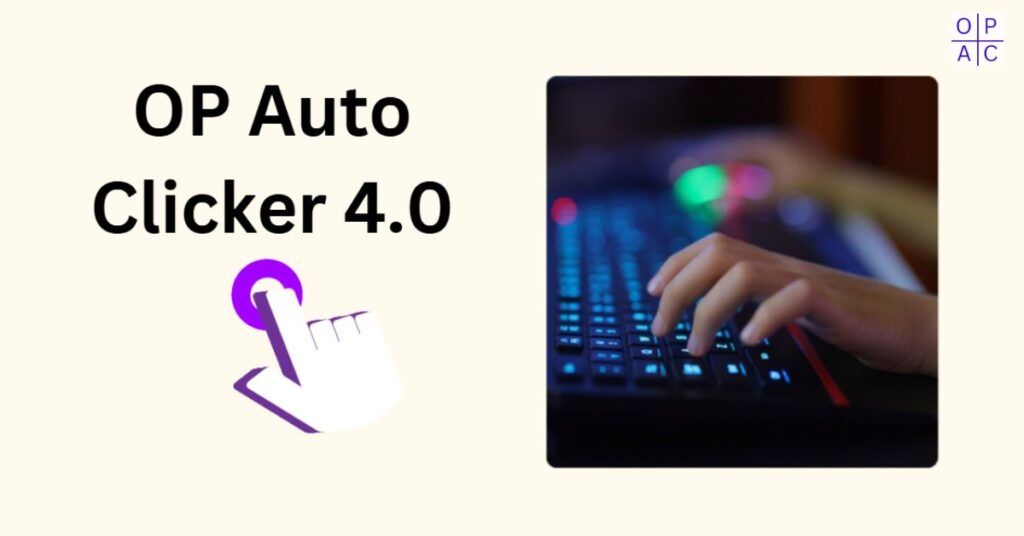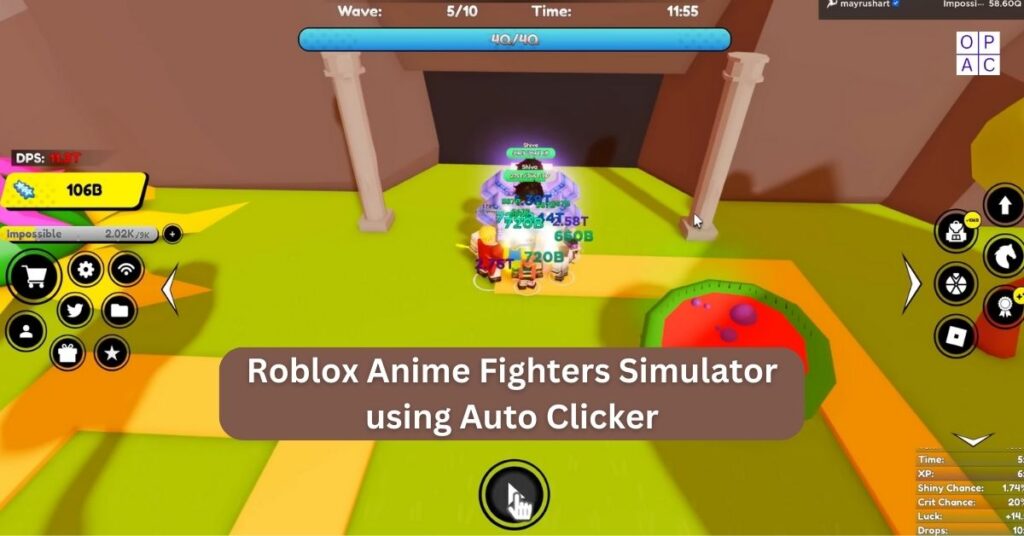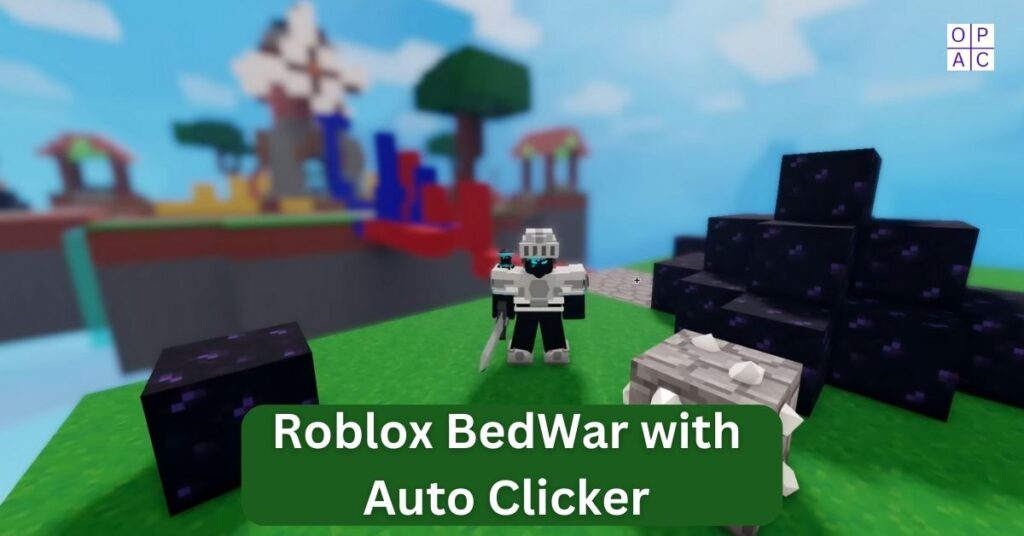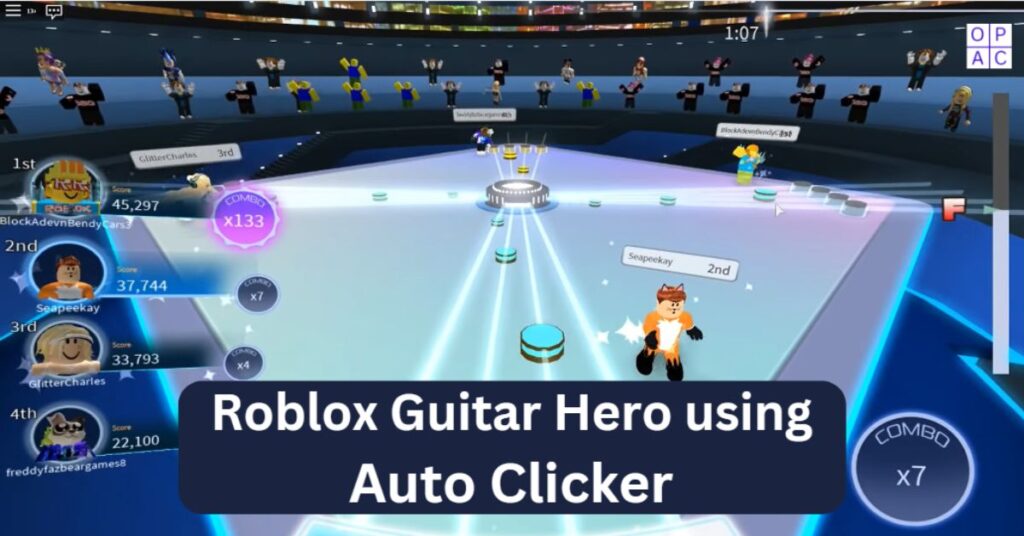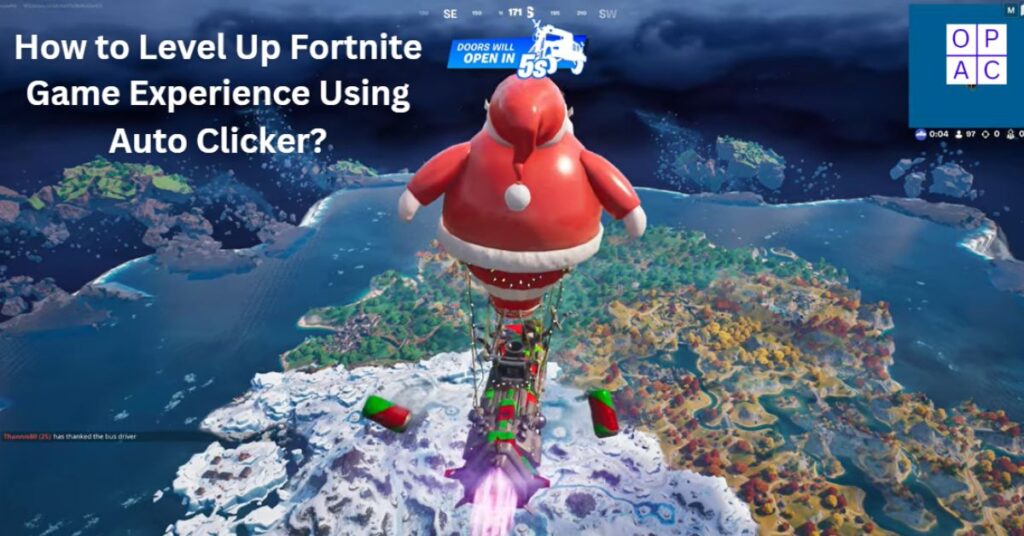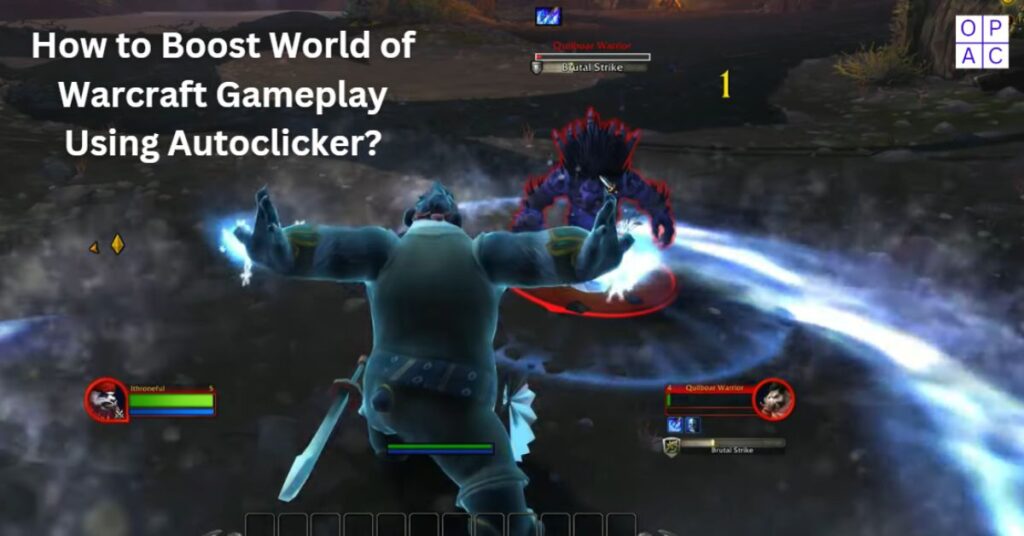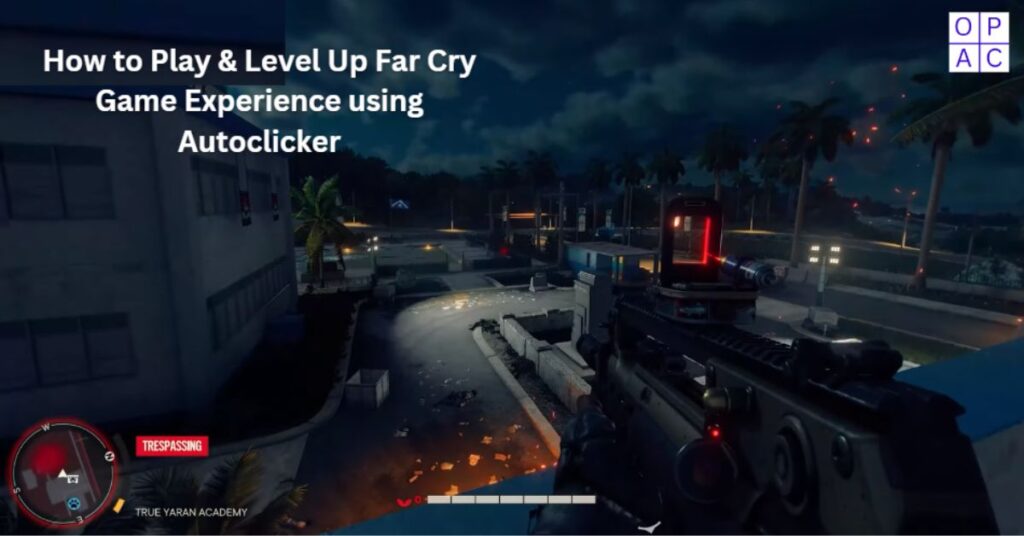The most recent version, OP Auto Clicker 4.0, is currently accessible. It has improved capabilities for enhancing efficiency, optimizing workflows, and automating repetitive clicking operations.
By doing away with the necessity for manual clicking, users may accomplish their goals faster and more efficiently.
OP Autoclicker 4.0 is a sophisticated auto clicker application with several features and advantages that improve productivity and user experience.
Features of OP Auto Clicker 4.0
1. User-Friendly Interface
OP Auto Clicker 4.0’s user-friendly design makes it simple to use and accessible to users of all skill levels. Its clean layout and easily navigable menu options allow users to grasp the functionalities and optimize their clicking tasks quickly.
2. Customizable Clicking Options OP Auto clicker4.0
OP Autoclicker 4.0 provides users various customizable clicking options, tailoring the software to their needs. These options include:
- Click Interval Settings: Users can set the time delay between clicks, allowing for precise control and timing.
- Randomized Clicking: The software allows users to introduce random variations in clicking intervals to mimic human-like behavior and avoid suspicion.
- Click Location Selection: OP Autoclicker 4.0 lets users choose the exact location where the clicks will occur on the screen. This flexibility caters to various applications and ensures accuracy in targeting specific elements.
- Click Type Options: In this op auto clicker software, the users can choose between left-clicking, right-clicking, or even double-clicking, expanding the range of actions the auto clicker can replicate.
3. Advanced Clicking Capabilities
OP autoclicker 4.0 goes beyond simple clicking tasks with its advanced clicking capabilities. These features include:
- Double-Clicking: Users can automate double-clicking actions, saving time and effort in tasks that require repeated double-clicking.
- Right-Clicking: The software also supports right-clicking actions, allowing users to automate tasks that involve right-clicking interactions.
4. Hotkey Support in OP Auto Clicker 4.0
- To provide users with convenient control, Autoclicker 4.0 incorporates hotkey support.
- With customizable hotkeys, users can start and stop auto-clicking processes anytime without switching between windows or interrupting their workflow.
5. Record and Playback Functionality
- OP Auto Clicker 4.0 features built-in record and playback functionality. Users can record and save a series of clicks.
- This script can then be repeatedly played, automating the entire sequence with a single command.
6. Looping and Repetition Options
- The software offers looping and repetition options, enabling users to set how often the auto-clicker performs the clicking task.
- Whether it’s a specific number of repetitions or an infinite loop, users have complete control over the execution of their clicking actions.
7. Adjustable Clicking Speed
- OP Auto Clicker 4.0 allows users to adjust their clicking speed to suit their needs. The software accommodates various preferences, whether they require rapid clicks or slower, more deliberate ones.
8. Compatibility with Various Applications and Games
- OP Auto Clicker 4.0 is designed to be compatible with Numerous programs and games.
- From productivity software to online games, users can leverage the auto clicker’s power in various contexts, enhancing efficiency and effortlessly achieving desired results.
Benefits of Using OP Auto clicker 4.0
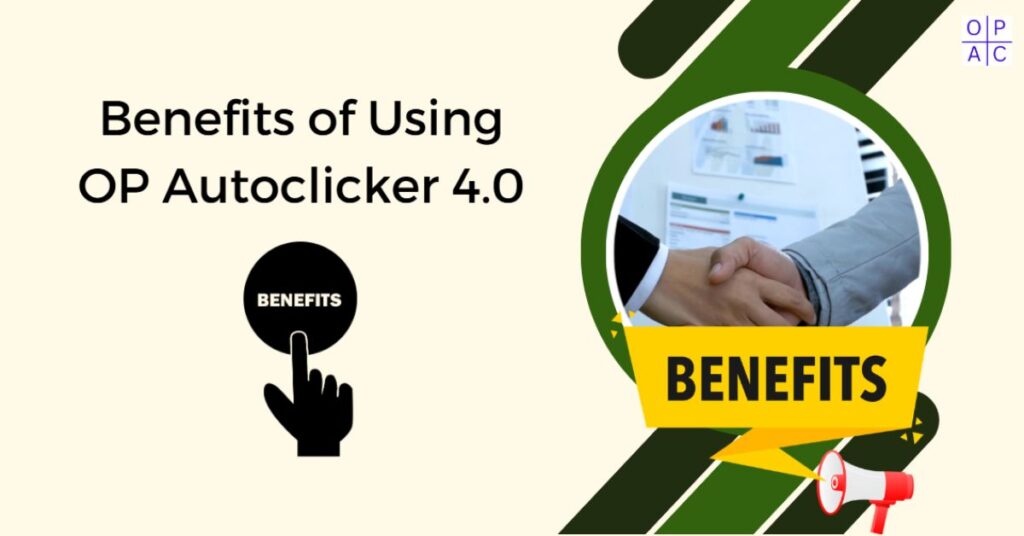
1. Increased Efficiency and Productivity
Using an op auto clicker, 4.0 can considerably increase the productivity and efficiency of repetitive tasks. Compared to continuously performing the same task manually, the auto clicker completes it far more quickly.
This is particularly useful for tasks like data entry or playing click-intensive online games. With an auto clicker, you can complete these activities more quickly and effectively, allowing you to accomplish more in a given amount of time.
2. Relieves Physical Strain
Repeated manual clicking for a longer duration may cause physical stress. A repetitive strain injury that can result is carpal tunnel syndrome, which can be unpleasant and limit one’s ability to use one’s hands properly.
Use auto clickers to give your hands and fingers much-needed rest. The auto clicker can imitate your clicks, lessening the load on your muscles. This can help stop the progression of such wounds and, over time, improve the health of the hands.
3. Customization and Control
Thanks to the variety of available customization options, auto clickers’ users have enormous control over the automated activities they perform. You can adjust the click intervals, specifying the duration between each click.
This allows you to simulate more natural clicking patterns, making your actions appear more human-like. You can also set the auto clicker to click on specific areas of your screen or follow a predetermined path. Such customization options offer flexibility and precision, ensuring your auto-clicking actions align with your requirements.
4. Versatility in Applications
Auto clickers can be applied in various contexts, catering to multiple needs. Whether you are a gamer seeking an advantage in a fast-paced game or a professional looking to automate repetitive tasks, these tools can adapt to various scenarios.
Auto clickers can provide an edge in gaming by automating clicking actions, enabling rapid and precise movements. Professionals can simplify data input or streamline online operations.
OP Auto Clicker 4.0 Installation and Setup
Download OP Auto Clicker 4.0
Download the Microsoft App Store software to start with OP Auto Clicker 4.0. The installation file is compact and can be easily downloaded in just a few moments.
Installing the Software
When the Op Auto Clicker 4.0 download is completed, you need to search the downloaded file. There is no such condition for installing it on your system.
You can double-click on it, which will open a UI window with all customizable options and a straightforward start/stop button.
Configuring Settings and Preferences
After installation, launch OP Auto Clicker 4.0 and navigate to the settings menu. Here, you can configure options such as click intervals, location preferences, and click type settings, tailoring the program to your specific requirements.
Ensuring Compatibility with Target Applications and Games
Verifying the compatibility between OP Auto Clicker 4.0 and your target applications or games is essential to ensure smooth operation. Some applications may have specific requirements or restrictions, so it is recommended that you review the software’s documentation or consult customer support if needed.
How to Use OP Auto Clicker 4.0
1. Launching the Program and Accessing the Main Interface
To begin using OP Auto Clicker 4.0, double-click the program icon on your desktop or access it through the Start menu. This action will launch the macro software and open the main interface, which allows you to access all the features and functionalities.
2. Setting the Click Interval and Other Parameters
Navigate to the settings menu to customize the click interval and other parameters. Adjust the click interval to match your desired timing, and explore different settings such as randomization options, click location selection, and click type preferences.
3. Selecting the Target Area or Coordinates
Use the click location selection feature to specify the target area or coordinates where the clicks will occur. Depending on your requirements, you can click on a specific pixel or region or select a particular element on the screen.
4. Initiating and Stopping the Auto-Clicking Process
Once all parameters are set, click the “Start” button to initiate the auto-clicking process. The software will replicate the specified clicking actions according to the defined settings. To stop the auto-clicking process, click the “Stop” button.
5. Utilizing Hotkeys for Convenient Control
To further streamline your workflow, use the hotkeys feature. Assign specific keys on your keyboard to start and stop the auto-clicking process instantly without switching between windows or interrupting your tasks.
6. Using the Record and Playback Feature
Utilize the record and playback feature to automate complex clicking sequences. Start the recording, perform the desired clicks manually, and save the sequence as a script.
Tips and Best Practices
- Avoiding Excessive Clicking to Prevent Detection: Although auto clicker tools can dramatically increase productivity, it’s essential to use caution and limit clicking. Excessive and unnatural clicking patterns may raise suspicions and lead to detection. It’s advisable to mimic human-like behavior and use randomized intervals to maintain authenticity.
- Testing and Adjusting Click Intervals for Optimal Performance: To achieve optimal performance, it’s recommended to test and adjust the click intervals according to the specific application or game you’re using. Different software may require different timing, so experimentation and fine-tuning may be necessary to ensure smooth operation.
- Adhering to Terms of Service and Ethical Usage Guidelines: When using OP Auto Clicker 4.0 or any auto clicker tool, it’s essential to comply with the software’s terms of service and ethical usage guidelines. Misuse or unethical behavior may result in legal consequences or penalties, so it’s essential to use such tools responsibly and within the boundaries defined by the developers.
Final Thoughts
The extensive feature set and benefits OP Auto Clicker 4.0 offers make it a practical solution for automating clicking operations. The tool’s sophisticated features, adaptable options, and user-friendly interface enable users to maximize productivity and process optimization. Professionals who adhere to best practices and use auto clicker software properly can significantly boost their productivity and automate repetitive tasks.
Frequently Asked Questions
Question 1: Is OP Auto Clicker 4.0 free to use?
Answer: Yes, OP Auto Clicker 4.0 is free software. Users can enjoy its extensive features and functionalities without any financial obligations.
Question 2: Can OP Auto Clicker 4.0 be used in games?
Answer: Yes, OP Auto Clicker 4.0 is compatible with various games. However, ensuring the software is permitted within the game’s terms of service is essential.
Share