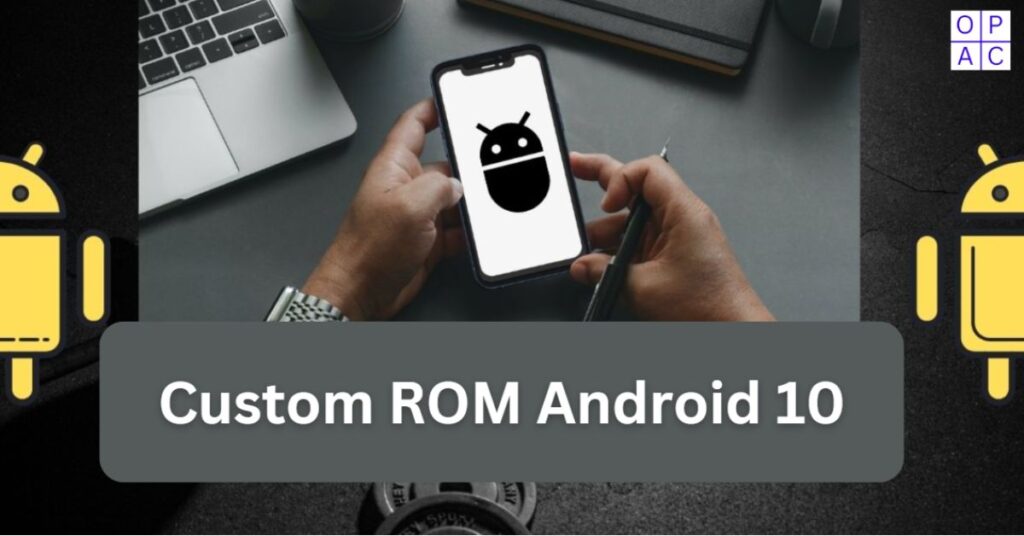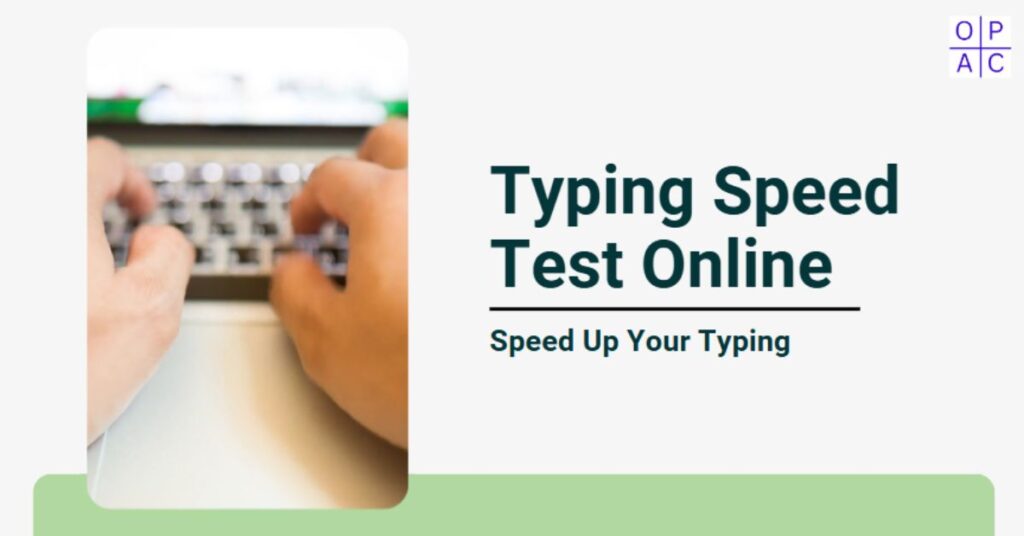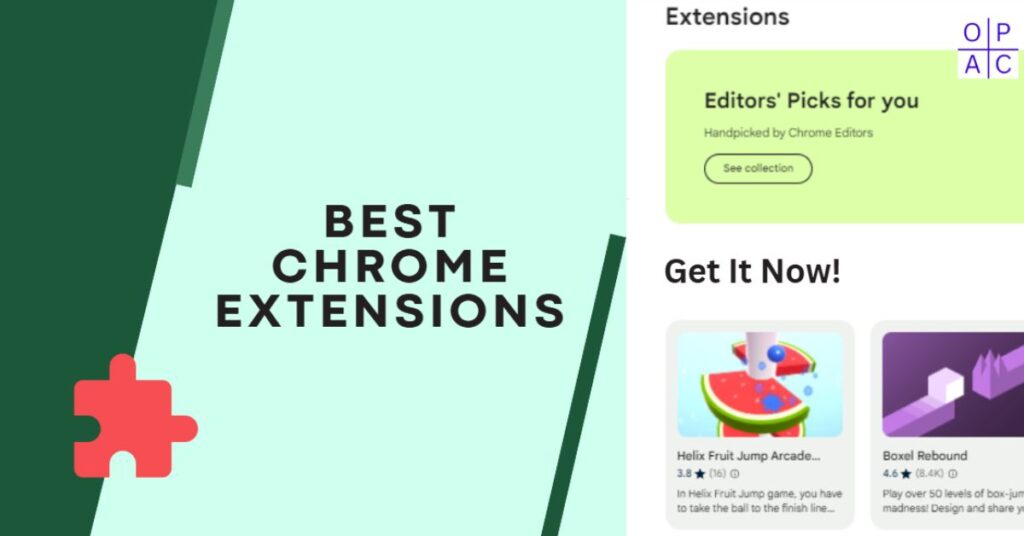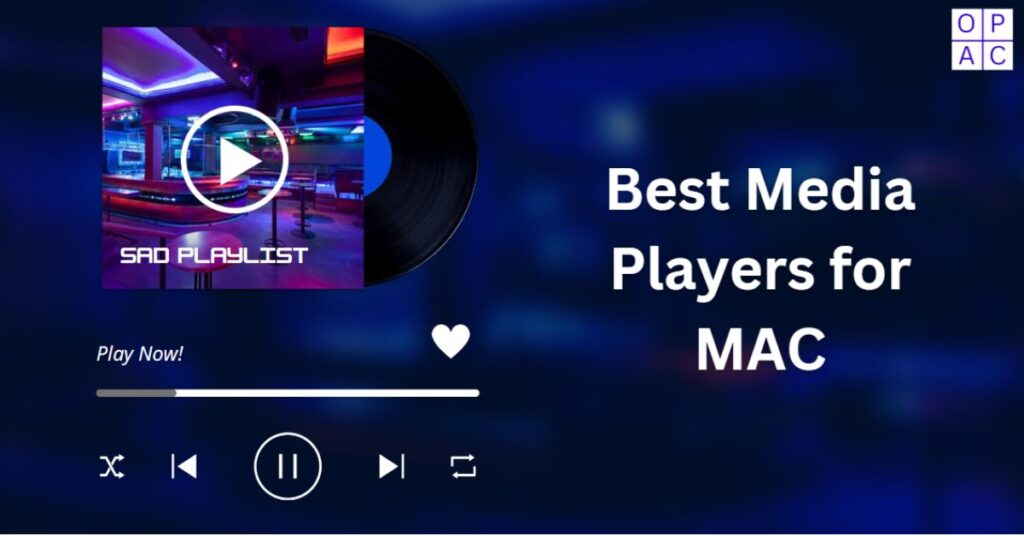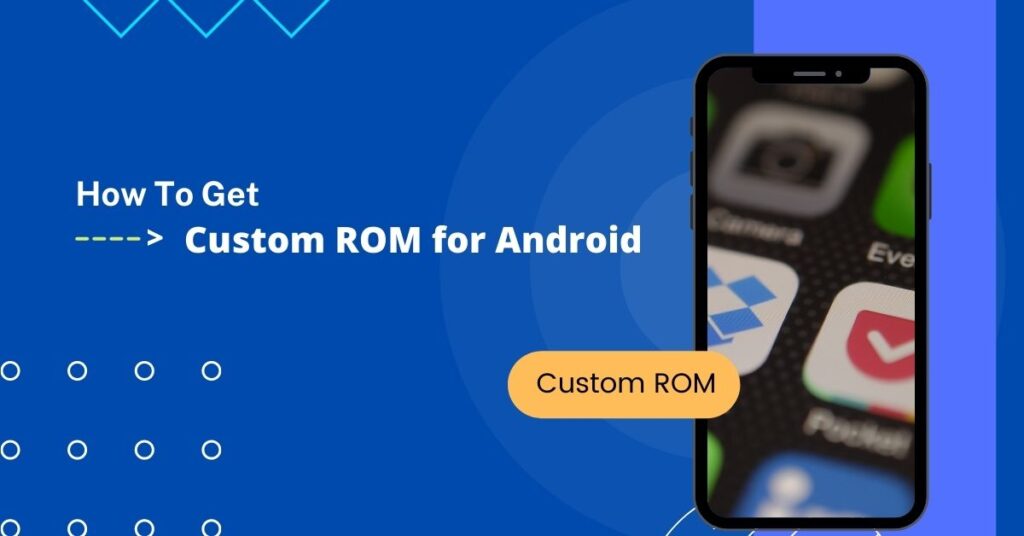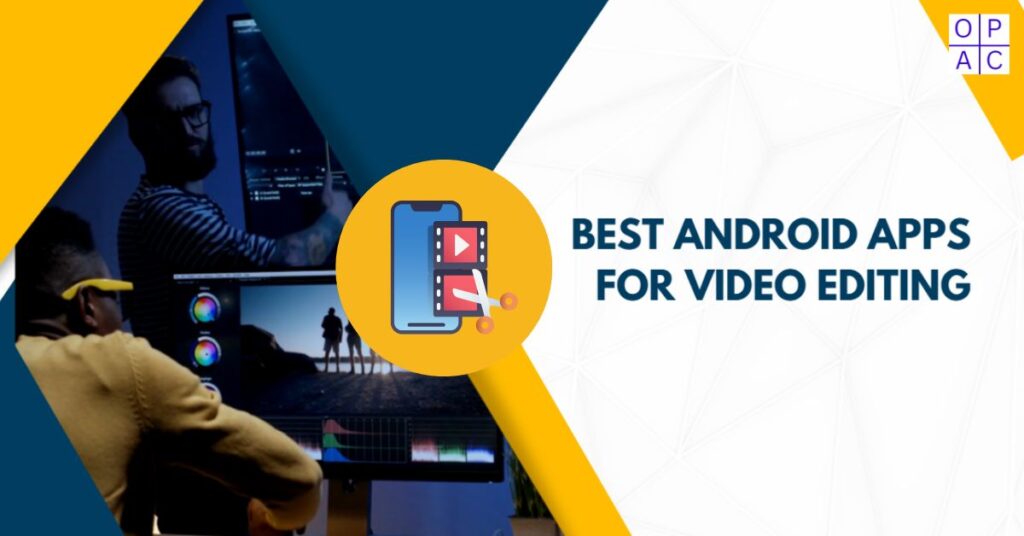Don’t you have any idea about installing a Custom ROM Android 10 device? Did you know Android has many custom ROMs you can install on your device?
These include CyanogenOS, LineageOS, ParanoidAndroid, MIUI, and, of course, the new version of the Android 10 default ROM.
Are you guys really looking for a custom Android 10 Rom and having trouble flashing it using TWRP? No worries; all your queries will be resolved here.
Here, we discuss how to install a custom ROM without a PC and show you the most straightforward steps for installing a custom ROM on your device.
But before proceeding with the custom ROM installation procedure, you must have an idea about this custom ROM and what it is.
What is a ROM in Android Devices?
ROM is the Read-Only Memory in Android Devices, where the Android Device OS lives. When you say you want to flash a ROM in Android, you write a new firmware on the hardware hip. You are using that ROM interchangeably for both the hardware and the firmware.
However, you can call it firmware. A ROM in Android is a default Stock ROM that is already available in devices, while a Custom ROM is the firmware that someone compiled with some modified features and created an installable version.
A custom ROM is sometimes needed to get superuser access, which means root access to your device kernel. However, you can also flash or install a Stock ROM with Root access on your Android device.
Heads up! Before you proceed with the installation procedure, it is strongly recommended that you create a backup of your Android device’s stock ROM and all its files.
Requirements Before Installing a Custom ROM Android Without a PC
Before you jump into the installation, there are a few prerequisites that you need to prepare:
- Unlocked Bootloader: Most devices have a locked bootloader, preventing the installation of custom ROMs. You’ll need to unlock it before proceeding.
- Custom Recovery Installed (TWRP): A custom recovery like TWRP (Team Win Recovery Project) is essential to flash a custom ROM.
- Sufficient Battery: Ensure your device has at least 60% battery to prevent any mid-installation shutdown.
- Backup Your Data: Flashing a custom ROM will wipe your device’s data, so back up all important files.
- Rooting Your Device: Root access is only sometimes necessary but may simplify the installation process.
Steps to Install Custom ROM Android 10 Without PC
The custom ROM installation procedure is quite simple. You need to follow the below steps carefully to install the ROM on your Android device:
- The very first step is to get a suitable custom ROM for your device. Your mobile should have TWRP recovery mode. As an example, we will take the MIUI 8 ROM for the Lenovo K3 Note mobile. To get the best Custom ROM for Android, you can check how to download custom ROM.
- You need to save the downloaded ROM on your SD card, or you can also put it in external USB storage devices.
- Now, power off the mobile and wait for 2 minutes.
- Okay, now press volume up + volume down + Power buttons at a time and hold.
- The Android is restarted and switched to TWRP recovery mode, which has all available options, such as Install, Wipe, Backup, Restore, Mount, Settings, Advanced, and Reboot.
- The next step is to tap on Wipe > tap on Advanced and select the options below: Dalvik/ART cache, System, Cache, Data.
- After selecting the above options, swipe to wipe and wait until you see Wipe Complete Successful.
- Now go back to the Home of TWRP.
- Tap the Install option, select Download ROM from the saved folder, and Swipe to Confirm Flash. The ROM Installation process starts and will take 25 to 30 minutes to complete. So be patient, keep your device aside, and wait. Do not press any button.
- If you see Install Zip Successful, tap the Wipe cache/dalvik option and Swipe to Wipe.
- After the Cache and Dalvik Wipe are Complete, you can tap on the Reboot System. It will take about 20 to 25 minutes to Reboot, so please wait.
- That is all about the Custom Rom Installation Process. Enjoy! You have successfully installed the Best Custom ROM on your Android Device.
Advantages of Installing Custom ROM Android 10?
There are a lot of advantages to installing a custom ROM Android 10; let’s see a few benefits and know if they are suitable for you:
- Best Customizable UI: If you’re a Redmi brand user and you’re fed up with the UI, you could get a makeover with Pixel Experience ROMs, which have the same UI as Pixel phones.
- No Promotional Contents: Custom ROMs always consist of only necessary apps and never contain promotional content or bloatware.
- Boost Performance: custom ROMs improve your smartphone experience and, in some cases, can even extend battery life.
- Better Customization: One major reason everyone likes custom ROMs is the level of customization they offer. You can change how your status bar, settings panel, and functionality appear.
Final Thoughts - Custom ROM Android 10
Installing a custom ROM Android 10 without a PC may seem daunting, but with the right tools and knowledge, it can be an empowering way to breathe new life into your device. By following this guide, you’ll enjoy a fully customized Android experience with enhanced Performance, features, and design—all from the convenience of your smartphone. Always thoroughly research before flashing ROMs, and make backups to ensure your data is safe!
Frequently Asked Questions
Question 1: Can I install a custom ROM without rooting my phone?
Answer: Yes, installing a custom ROM does not necessarily require root access. You only need an unlocked bootloader and a custom recovery like TWRP.
Question 2: How do I know if a ROM is compatible with my device?
Answer: Check the developer’s website or XDA forums for ROMs specifically designed for your device model.
Question 3: Will I still receive OTA updates after installing a custom ROM?
Answer: No, once a custom ROM is installed, you won’t receive official OTA updates from the manufacturer, but some ROMs offer their update mechanisms.
Question 4: Can I revert to stock Android after installing a custom ROM?
Answer: Yes, you can return the firmware to stock by flashing the original ROM using the same custom recovery or tools the manufacturer provided.
Question 5: Is it safe to install a custom ROM?
Answer: Yes, it’s generally safe as long as you download the ROM from trusted sources and follow the installation steps properly. However, always back up your data and proceed with caution.
Share