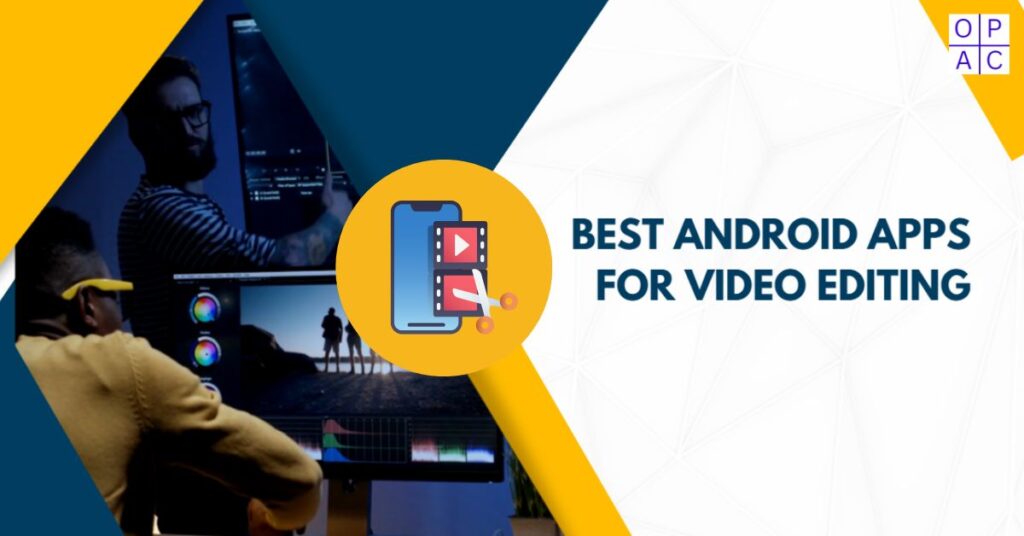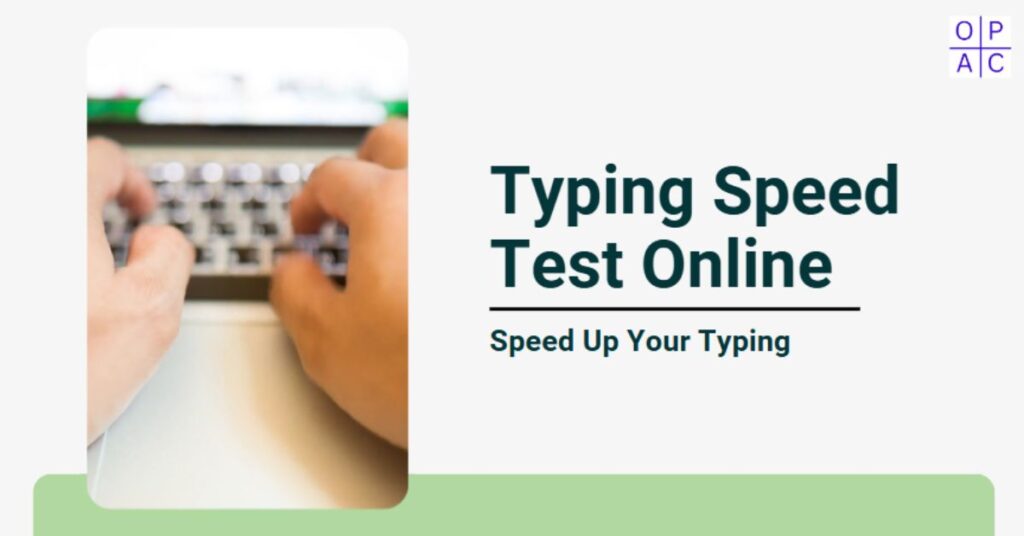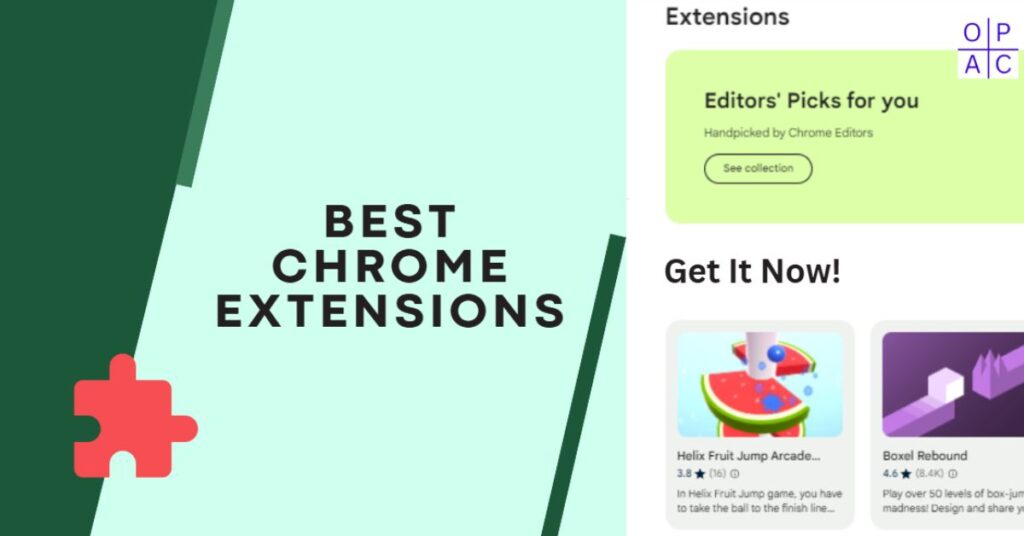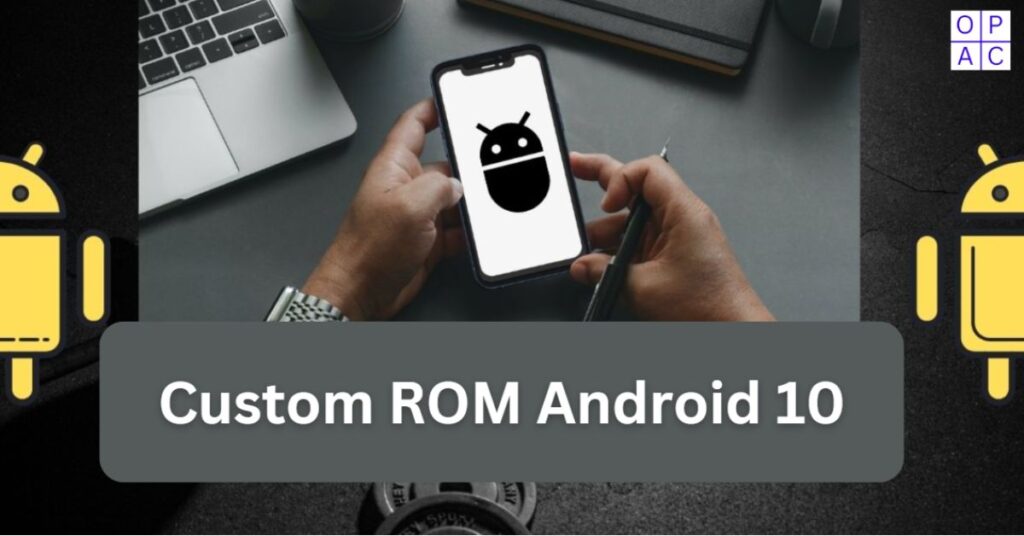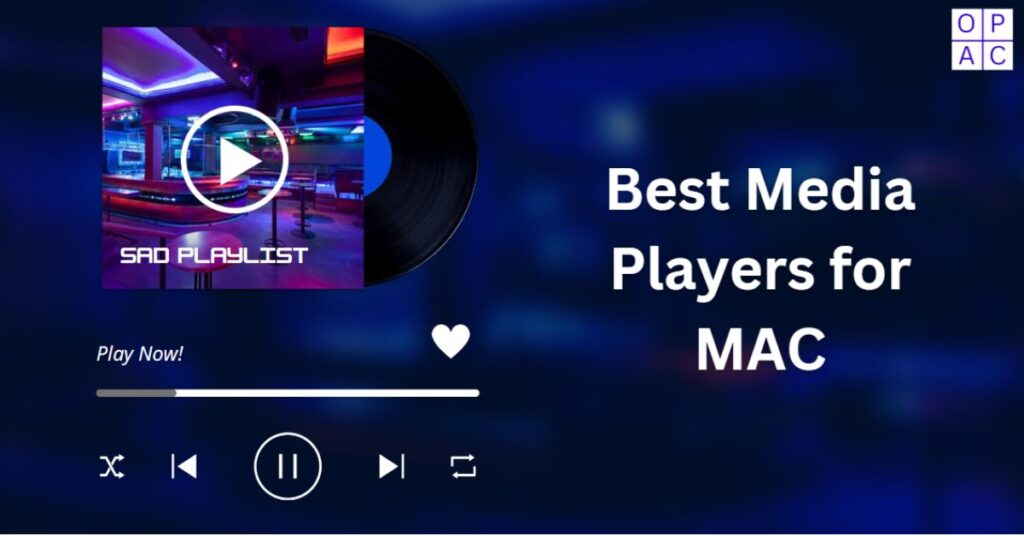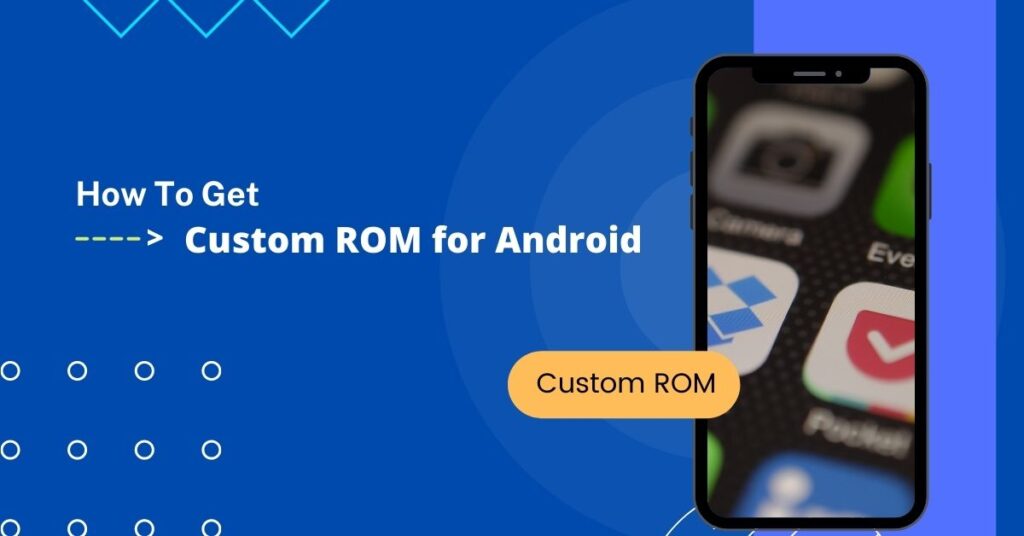I’m wondering about some of the best Android apps for video editing, but I’m not sure which one is the best.
Editing is the initial step in making your video look excellent and prepared for sharing. With Android apps, you can take your editing to a new level and polish the video easily.
Thanks to the increasing features of mobile phones’ operating systems, life is getting more accessible, and you don’t need to carry all the heavy equipment when taking videos with your phone.
Fortunately, loads of cool free video editing apps for Android exist in the Google Play Store and help us quickly edit our films anytime and anywhere.
With these apps, we can cut our footage to create sketch videos or adjust colors and contrast before exporting it.
Video editing is one of those content-producing tasks that strains your brain, and it’s tempting to skip this stage altogether.
I’m not going to dedicate a post to why editing your videos can make a huge difference, but if you go through the process, here are some of the benefits:
Benefits
- Users can combine sound and footage from different sources perfectly together.
- Easily clean up your audio and make it as straightforward as possible for viewers by filtering out background noise and other content that detracts from the main message.
- It allows you to produce something more concise, which saves you time and space for future posts.
Top 7 Android Apps for Video Editing
The below we have listed some of the best Android apps for video editing that you search and get it on Google Play Store.
1. InShot Video Editor
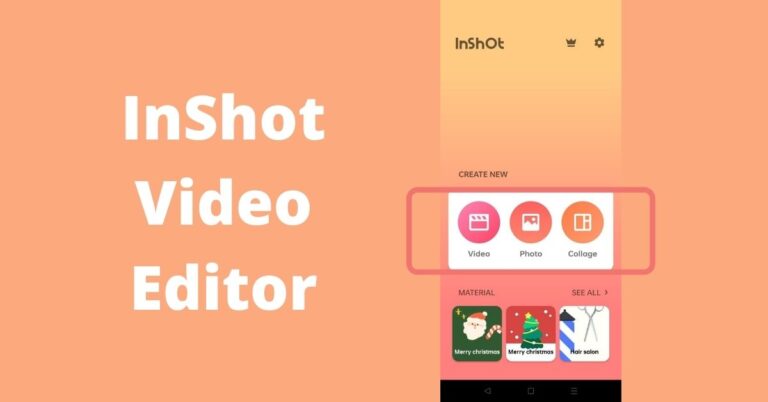
InShot is one of Android’s best and easiest video editors. It focuses on extraordinary features like video trim, various filters, and shorter videos.
It comprises a reasonably understandable and accessible timeline video editor with multiple audio and video channels.
Moreover, you can also get some essential built-in tools like cropping a video, selecting music, and many more things like fading in and out.
Its inbuilt tools, speed control feature, and other useful features make it excellent for platforms like TikTok, Instagram, YouTube, etc.
Key Features:
- Video trimming and cutting: Easily trim or cut parts of the video to keep only what you need.
- Music integration: You can add music or sound effects to your videos from InShot’s built-in library or your own files.
- Filters and effects: Various filters, transitions, and video effects are available to improve your films.
- Speed control: Control the speed of your movie to add time-lapse or slow-motion effects.
- Background blur: This is ideal for portrait videos or those that don’t fit the aspect ratio. It allows you to blur the background to maintain attention on the primary material.
- Text and stickers: Add text, emojis, or animated stickers to personalize your videos.
Pros:
- Beginner-friendly: Newcomers can quickly begin editing immediately, thanks to the user-friendly interface.
- Perfect for social media: Its focus on short video editing and support for different aspect ratios (16:9, 1:1, 9:16) make it ideal for creating content for Instagram, TikTok, and YouTube.
- Extensive free features: The free version is accessible and provides a good number of functions.
- Variety of effects: From filters to transitions, it offers a wide range of creative effects without the need for premium versions.
Cons:
- Watermark in the free version: The app’s watermark is added to videos in the free version and cannot be removed until the premium version is purchased.
- No multi-layer editing: Unlike more advanced editors like KineMaster, InShot lacks multi-layer editing, limiting more complex editing possibilities.
- Limited advanced features: While great for basic editing, it doesn’t offer advanced tools like chroma key or 4K video editing, available in more professional apps.
2. FilmoraGo Video Editor
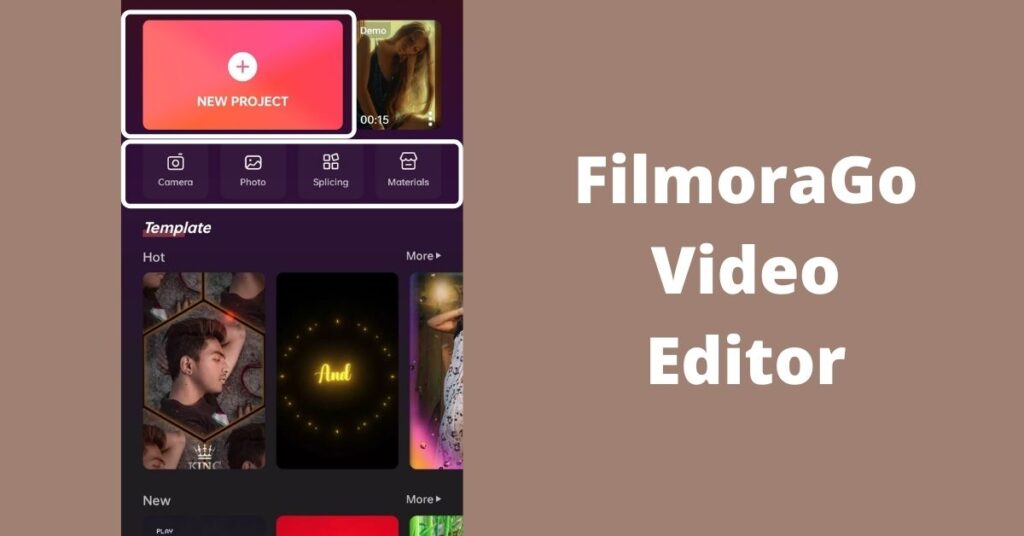
FilmoraGo is a popular video editor app available on the market. It allows the user to perform everyday tasks such as trimming and cutting the video as needed, rendering, and more.
FilmoraGo Video Editor can play reverse and crop videos for the best fit, especially for Instagram, YouTube, and other social platforms.
It also has valuable and essential features like transition effects, music, overlays, slow motion, etc. The FilmoraGo free version allows you to edit all your Android videos like a professional.
Key Features:
- Trim, cut, and merge videos: Basic editing tools to help you cut out unwanted sections, trim your videos, and merge clips into one seamless project.
- Reverse playback: Create reverse video effects to add a creative twist to your videos.
- Pre-made templates and themes: Quickly edit videos using built-in themes and templates for various projects, such as vlogs, social media posts, and travel videos.
- Sound effects and music: You can add free music and sound effects to your videos using your own audio or FilmoraGo’s built-in library.
- Speed control: Adjust video speed for slow-motion or fast-motion effects.
- Text and title options: Customize your video with text overlays, animated titles, and stylish fonts.
- Export in HD: Video files can be exported in high-definition (HD) format without sacrificing quality.
Pros:
- User-friendly interface: For novices creating high-quality videos, the straightforward drag-and-drop interface is a good choice because it’s simple to use.
- No watermark in the free version: Unlike many free editing apps, FilmoraGo doesn’t place a watermark on videos created in its free version.
- Wide variety of effects and transitions: It offers a good selection of filters, transitions, and effects, allowing users to get creative with their videos.
- Social media integration: Direct sharing to popular platforms like Instagram, YouTube, and Facebook makes it easy to post videos quickly.
Cons:
- Limited advanced features: While it’s great for introductory and intermediate editing, FilmoraGo lacks advanced features like multi-layer editing and a chroma-key (green screen).
- In-app purchases: Although the app is free, many premium effects, transitions, and other features are locked behind in-app purchases.
- Fewer text and animation options: FilmoraGo’s text and animation options are somewhat limited compared to other professional-level apps.
3. Kinemaster Video Editor
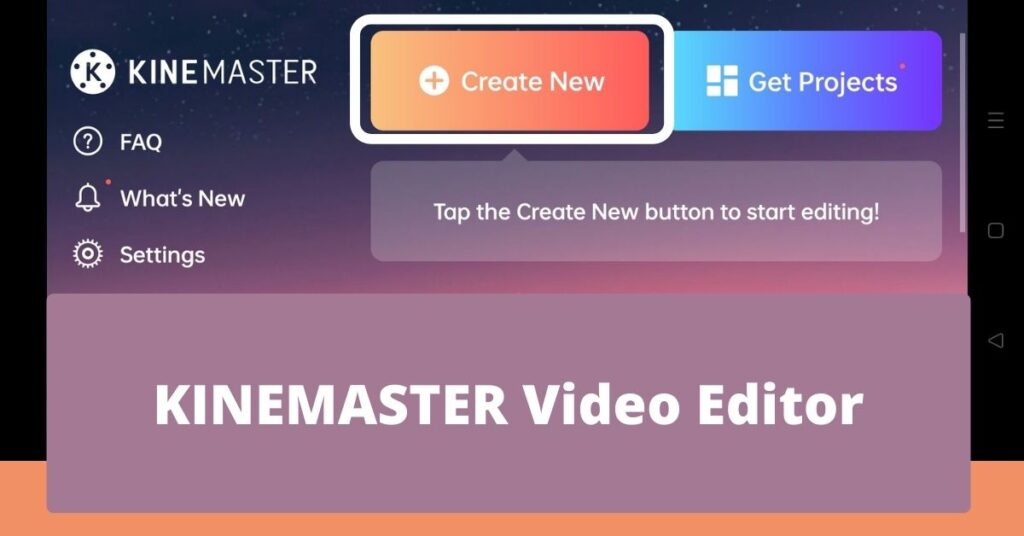
KineMaster is a great, powerful, and handy video editor app that allows you to perform all the basic tasks.
This best video editor for Android also includes chroma keys for green screen fans, audio filters, various other video effects, transition effects, and many more.
Kinemaster is not as great as a desktop editor. However, this video editor is much closer to most other editors. You can use it to produce your videos for platforms like YouTube.
Key Features:
- Multi-layer video editing: This technique gives you more creative freedom and versatility by allowing you to add numerous layers of text, photos, stickers, handwriting, and video.
- Chroma key (green screen): This function is ideal for professional video production because it lets you replace the background with any image or video.
- Precision cutting: Frame-by-frame trimming, splicing, and slicing offer fine control over video editing.
- Audio editing: With multiple audio layers, you can add voiceovers, background music, and sound effects and adjust the audio to sync perfectly with your video.
- Blending modes: Apply various blending modes to your clips to create artistic and visual effects.
- Speed control: Control the pace of the video to get effects like slow motion or rapid forward.
- Real-time previews: You may see how your changes and effects will appear before exporting.
- Export in 4K: KineMaster supports 4K video resolution export, allowing users to create professional-grade videos.
Pros:
- Features for professional editing: KineMaster is appropriate for professional video editors since it provides sophisticated capabilities, including audio mixing, chroma key, and multi-layer editing.
- User-friendly interface: The interface is simple even with its sophisticated capabilities, making it possible for novice and seasoned editors to work effectively.
- High-quality export: For users who desire high-quality video output, the ability to export videos in up to 4K resolution is fantastic.
- Variety of effects and transitions: This service provides a vast library of visual effects, filters, and transitions to improve your films.
- Custom audio control: The ability to adjust volume, fade in/out, and mix multiple audio tracks gives you more control over the sound in your video projects.
Cons:
- Subscription required for full features: The free version has watermarks on exported videos and lacks access to premium assets. A subscription is a must for removing watermarks and unlocking all features.
- Resource-heavy: Due to its powerful features, KineMaster can be demanding device resources, which might lead to slower performance or lag on lower-end devices.
- Complex for beginners: While the app is intuitive, beginners might feel overwhelmed by the many features and tools.
4. VivaVideo Video Editor
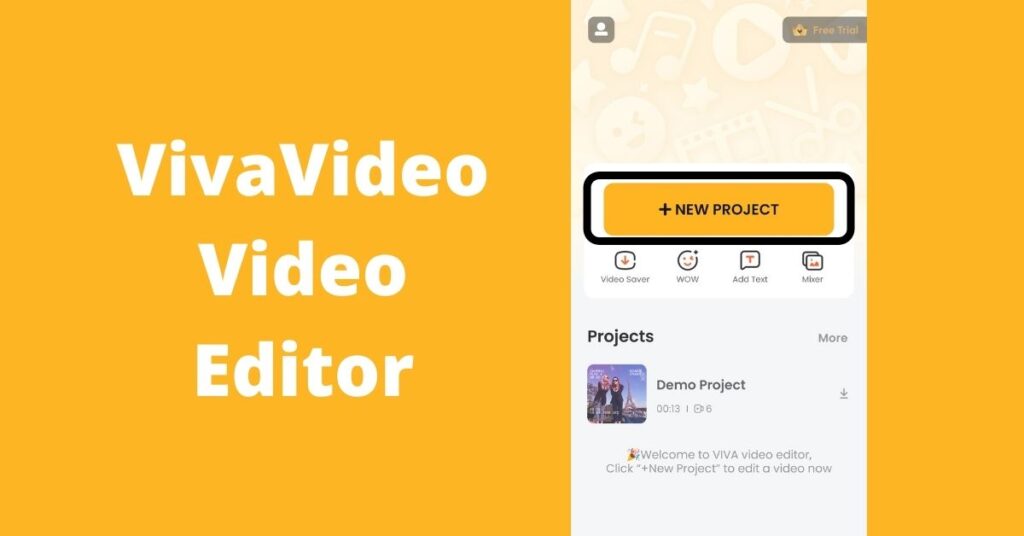
VivaVideo Editor is another popular video editing app for Android. It allows users to edit videos and tiny clips for social media platforms.
The VivaVideo Editor app utilizes a storyboard style of video editing, where the user loads clips, trims, and edits them as per requirement and then moves to the next level.
It includes many video filters and other effects, such as fast and slow motion and text input.
The free edition, however, comes with a watermark and a time limit. The professional version allows you to remove the watermark for a longer time limit.
Key Features:
- Video editing tools: Essential video editing tools include trimming, cutting, combining, and modifying the movie’s pace (fast-forward/slow-motion).
- Pre-made themes and templates: Offers a variety of themes and templates to simplify the editing process, especially for social media videos.
- Transitions and filters: A vast collection of effects, transitions, and filters can be used to improve your movies with a few touches.
- Music integration: Users can import their own audio files or choose from a built-in library for background music.
- Text and stickers: Add emojis, animated stickers, and text overlays to make your videos uniquely yours.
- Video collage and slideshow maker: Combine multiple clips or images into a video collage or create a slideshow with customizable effects.
- PIP (Picture-in-Picture): Add multiple videos or images into the same frame to create layered video content.
Pros:
- Beginner-friendly: The app’s simple interface and pre-made templates allow new users to easily create professional-looking films with little effort.
- Wide range of effects: It offers a wide selection of creative filters, transitions, and stickers, perfect for social media posts like TikTok, Instagram, and YouTube.
- Built-in music library: This library has a respectable selection of background music tracks to improve your videos.
- Multiple export options: Several export choices enable you to export films in various resolutions for various platforms, including HD.
Cons:
- Watermark in the free version: The software’s free version includes a watermark exclusive to exported videos and cannot be removed without a premium membership.
- Limited advanced features: While it’s great for basic editing and adding effects, VivaVideo lacks some of the more advanced features offered by competitors like KineMaster or FilmoraGo, such as chroma key or multi-layer editing.
- Subscription model: Many features, including premium effects and entire HD exports, are locked behind a subscription plan, which might be limiting for users who don’t want to pay.
5. ActionDirector Video Editor
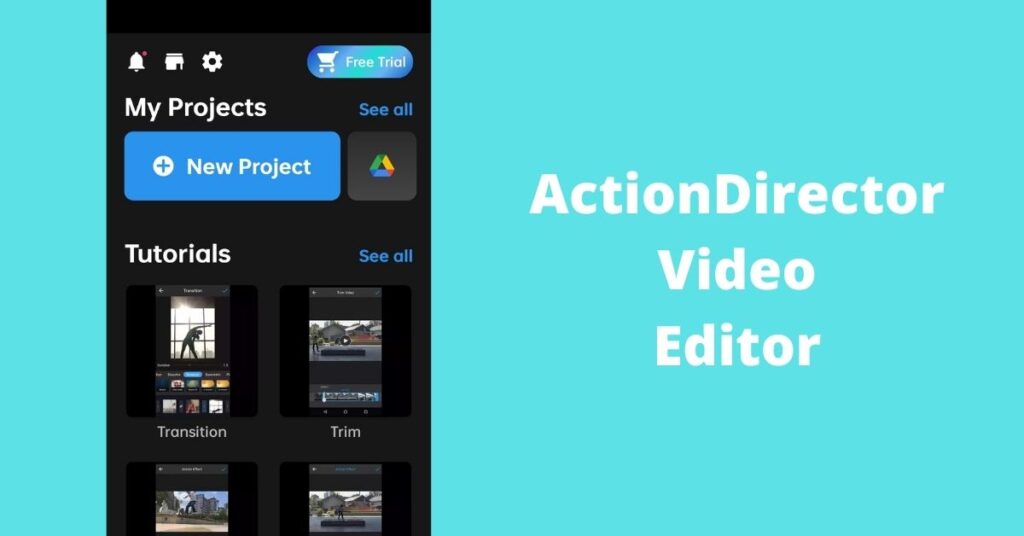
ActionDirector is one of the most popular and known video editing apps available for Android and PC. It lets you do all the basics, including importing files, editing clips, and rendering videos.
It allows you to add your favorite music, trim and cut clips, add text to videos, add slow motion to edited videos, and perform other valuable activities.
ActionDirector is one of the few video editor apps for Android that supports 4K videos. However, you need to check if your device supports it.
Key Features:
- 4K video editing: You can edit and export stunning 4K resolution videos for top-notch quality.
- Action effects: Includes slow-motion, fast-motion, and reverse video effects, perfect for editing action clips.
- Trim, cut, and join videos: Offers precise editing tools to cut, trim, and merge videos to perfection.
- Video stabilization: Helps smooth out shaky footage, making it ideal for action or adventure footage.
- Audio editing: Add background music, adjust audio levels, or mute specific parts of your video.
Pros:
- Remarkable for action footage: The app is designed to handle fast-paced action content, offering unique effects like slow motion and stabilization.
- 4K support: This feature allows users to edit and export videos in 4K resolution, making it ideal for users looking for professional-grade quality.
- User-friendly interface: Despite its powerful features, the interface is simple and easy to navigate.
Cons:
- Limited free features: Many features, including 4K export and advanced effects, require a premium subscription.
- Watermark on the free version: The free version includes a watermark on exported videos, which can only be removed by upgrading to the paid version.
- Resource-intensive: Editing 4K videos and applying advanced effects can use up device resources, leading to slower performance on older smartphones.
6. Quik Video Editor
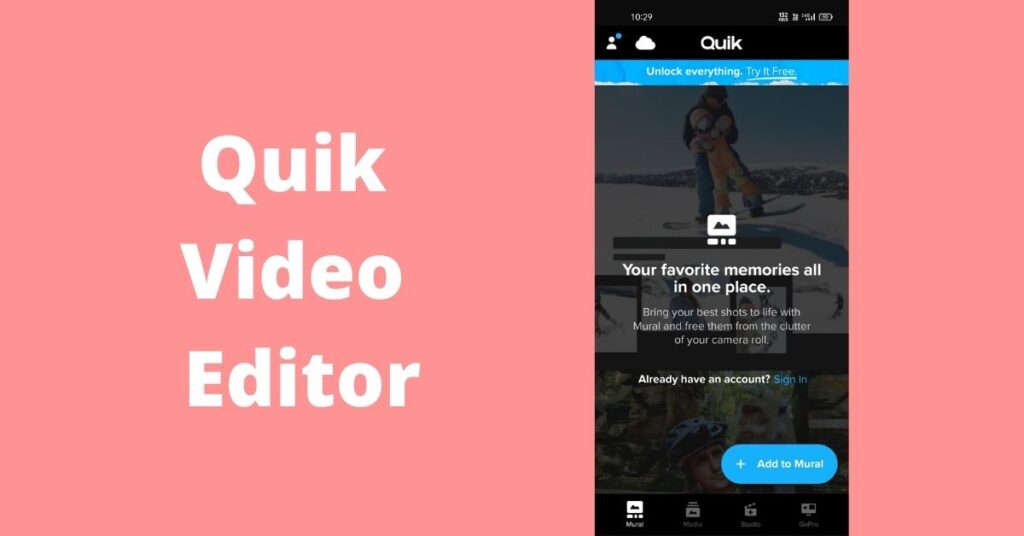
Quik is the most comprehensive video editor app for Android on this list. It is a simple and decent app that allows you to add nearly 50 videos and photos to the editor.
The app has many video styles, and you can customize and reorder your videos before you export them.
Key Features:
- Automatic video creation: Quik uses AI to analyze your footage, select the best clips, and automatically apply transitions, effects, and music.
- Themes and filters: This service offers a range of pre-designed themes and filters to enhance your videos, each with its own transitions and music style.
- Music integration: You can choose from Quik’s extensive library of licensed music or add your tracks. The app automatically syncs transitions to the beat of the music.
- Manual editing options: While it automates most of the process, users can manually edit clips by trimming, rearranging, and adjusting playback speed.
- Photo and video mix: Easily combine photos and videos into one seamless clip, making it perfect for creating travel or event videos.
- Text overlays: Add titles, captions, or text to highlight key moments in your video.
- Cloud backup: GoPro subscribers can back up their photos and videos to the cloud for easy access and editing.
Pros:
- Fast and easy editing: Quik is designed for users who want to quickly produce professional-looking videos without spending much time on manual editing.
- Auto-sync to music: The app automatically syncs transitions and effects to the beat of the music, giving your videos a professional touch with minimal effort.
- Perfect for GoPro users: Quik is tailored for GoPro footage, making it an excellent choice for adventurers or those using GoPro cameras.
- User-friendly interface: The app is intuitive and easy to navigate, making it accessible for beginners and casual users.
Cons:
- Limited manual control: While Quik offers some manual editing options, users who prefer complete control over every video detail may find the automated process limiting.
- Subscription model: Access to GoPro’s cloud backup and other advanced features requires a GoPro subscription.
- Lacks advanced features: Compared to other video editing apps like KineMaster or FilmoraGo, Quik lacks advanced features such as multi-layer editing, chroma key, or detailed audio controls.
7. Magisto Video Editor
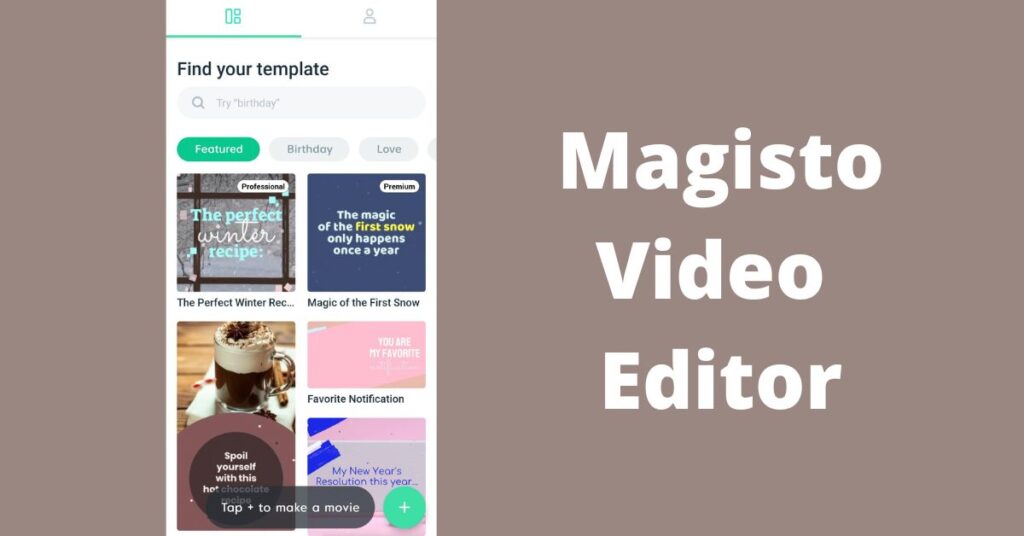
Magisto is another best Android apps for video editing on this list of the best video editing apps. It can combine photos, videos, music, and effects to create a great video without extra effort.
You just need to select one or more videos and music, and the editor will automatically create an unbelievable video for you in a few minutes.
This app uses AI to analyze video clips and select the most useful fragments. If you are new to video editing and have no idea about it, this is a great free option for editing videos on Android.
Key Features:
- AI-powered editing: Magisto automatically selects the best parts of your footage and applies appropriate edits.
- Pre-designed templates and themes: Various professionally designed templates for different video styles, including promotional videos and vlogs.
- Music integration: Add licensed music from the built-in music library to give your videos a professional touch.
- Automatic trimming and merging: The AI editor cuts and merges clips automatically to create a cohesive video.
- Social media sharing: Seamlessly share your edited videos on platforms like Instagram, Facebook, and YouTube.
Pros:
- Effortless editing: Ideal for beginners or users who want a hands-free editing experience.
- Quick results: Perfect for those who need to create videos quickly without worrying about manual adjustments.
- Professional look: Despite being automated, the app produces polished, high-quality videos.
Cons:
- Limited manual control: Users have little control over specific edits, which may frustrate those wanting more customization.
- Subscription required: Full access to features, including longer videos and premium themes, requires a subscription.
- Not for complex projects: The app’s automated nature limits its use for advanced or detailed video projects.
Final Thoughts About Android Apps for Video Editing
Regarding video editing on Android, the above apps offer various features and customization options. Whether you’re a beginner looking for simple tools or a professional needing advanced features, there’s something for everyone. InShot and VivaVideo are excellent choices for social media users, while more severe content creators might lean towards KineMaster and PowerDirector. No matter your editing needs, these apps can help you easily create impressive videos.
Frequently Asked Questions
Question 1: Which Android app is best for professional video editing?
Answer: KineMaster and PowerDirector are the top choices for professional-level editing. Both offer multi-layer editing, chroma key, and high-quality export options.
Question 2: Can I use Android to edit 4K videos?
Answer: Yes, 4K video editing and exporting is supported by programs like PowerDirector and Adobe Premiere Rush.
Question 3: What is the best free video editing app without a watermark?
Answer: YouCut is a great free app that doesn’t add a watermark to your videos. FilmoraGo also offers watermark-free editing in its free version.
Question 4: Are there any AI-powered video editing apps for Android?
Answer: Quik and Magisto use AI to analyze and automatically edit videos, making them ideal for quick and effortless video production.
Question 5: Can I add music to my videos using these apps?
Answer: Almost all of the apps mentioned, like InShot, FilmoraGo, and VivaVideo, provide built-in music libraries and allow you to add custom music or sound effects to your videos.
Share