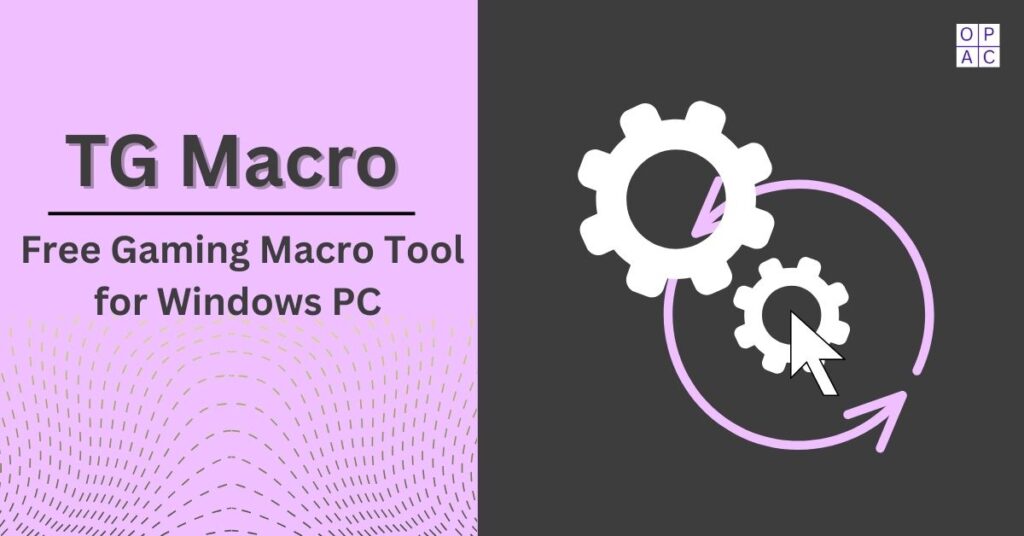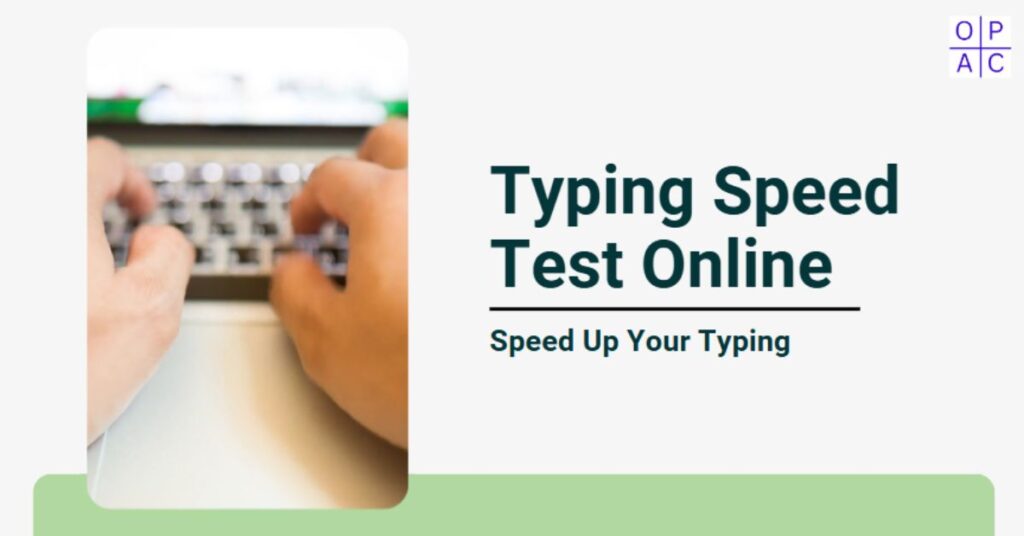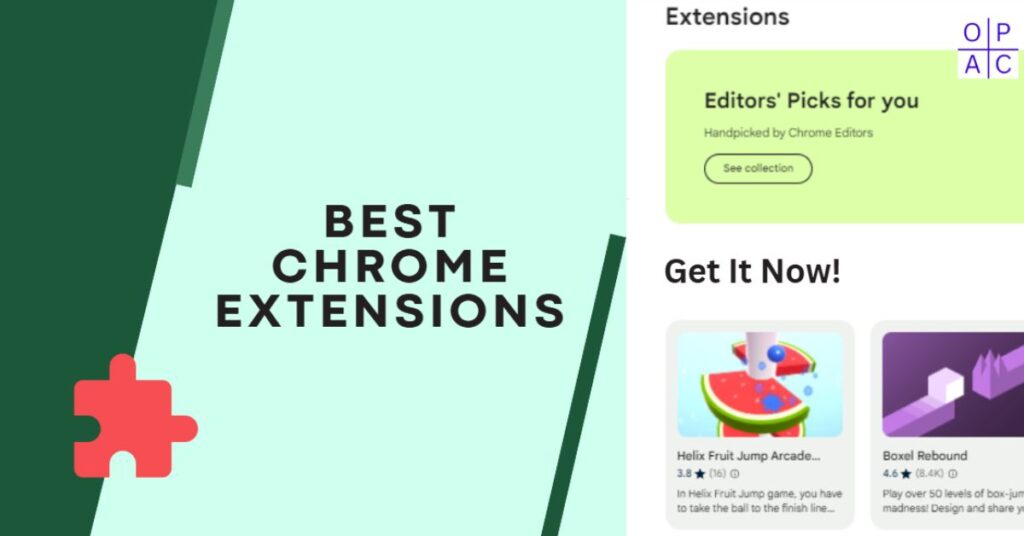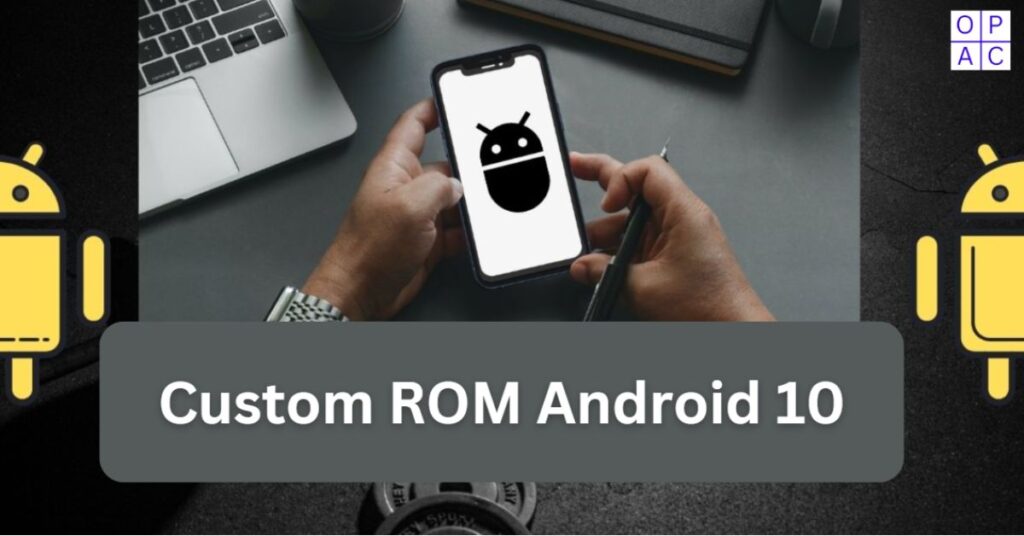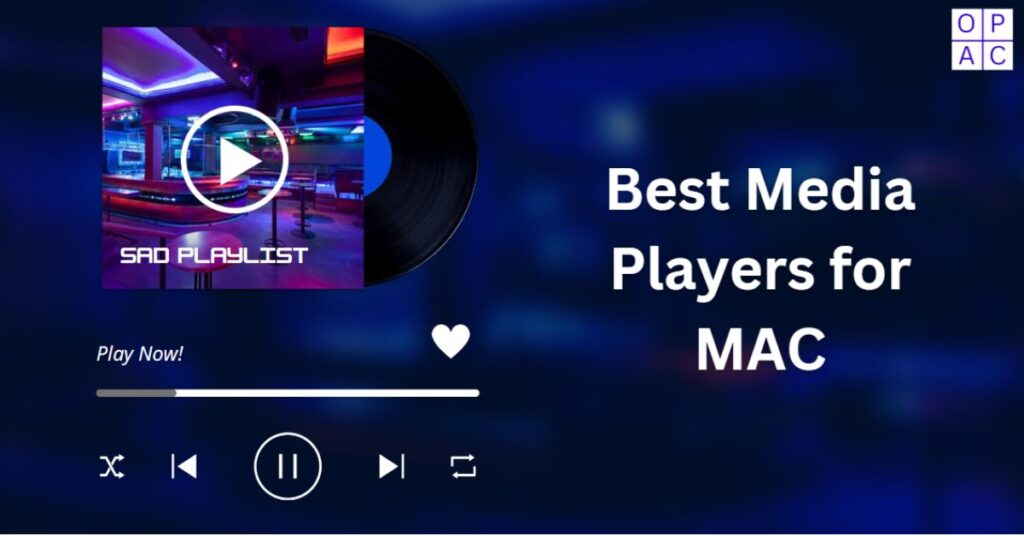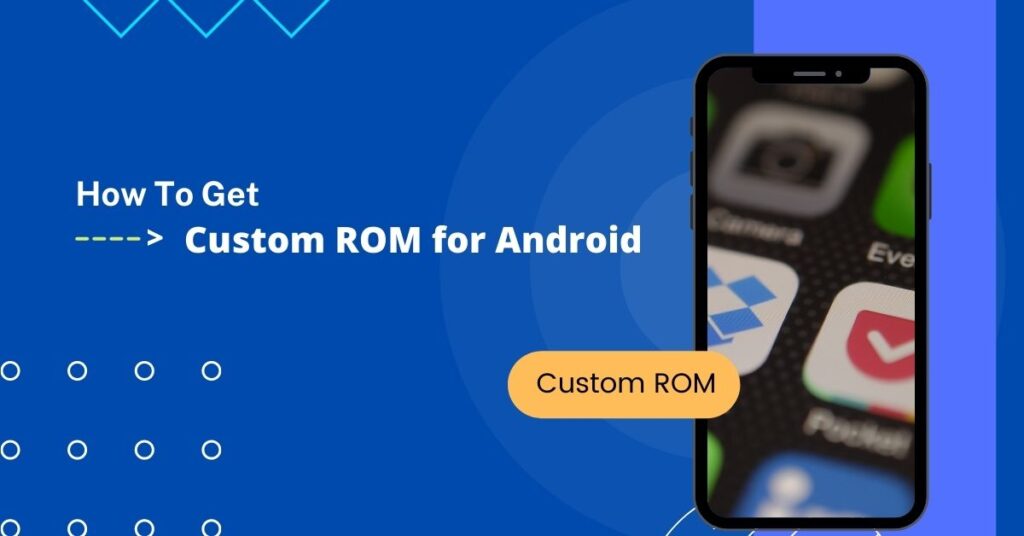Are you an enthusiastic gamer looking to boost your gaming skills on a Windows PC? Look no further! In the ever-evolving gaming world, having the right gaming tools in your hand can make all the difference.
As you know, Windows, a popular OS, offers plenty of gaming software and tools that can enhance your gaming skills to the next level.
Whether you’re desperate for improved graphics, smoother gameplay, or the best organization of your gaming library, this whole guide will take you through a great gaming tool that is TG Macro for Windows PC users.
Well, get ready to unlock the full potential of your gaming rig and deep dig yourself into the exciting world of Windows gaming!
What is a TG Macro or TGM Gaming Macro?
TG Macro is also called as TGM Gaming Macro. It is nothing but the best gaming macro tool available for windows pc only. TG Macro act like a macro mouse and keyboard tool that is explicitly designed for the passionate gamers. It is capable to building lots of macros with its customization for every game that you have.
TG Macro is one of the best gaming automation software tool designed for Windows PC. It allows gamers to automate and record your mouse and keyboard activities on your PC.
With its customization options, you can create triggers, loop macros with the assistance of your mouse and keyboard. And the best part is that create multiple macros without any restrictions. For now, it is an open source tool and get it easily TG Macro for free.
What are the Various Features of TG Macro?
There are many features includes in TGMacro. We have listed some essential feature below-
- Open Source for all windows pc
- Best Standalone windows tool
- Capable to automate for keyboard strokes and mouse clicks
- In-build Record, Save options for keyboard and mouse activities
- Trigger and loop different macros by the on-screen color switches
- Allows gamers to trigger and loop different macros with the help of keyboard or mouse key combinations
- Requires no any additional installation
- Ability to import all AMC Recoil Scripts
- It does not contains any Ads
Working of TGM Macro
Imagine being able to save and replay a set of actions, like clicking, typing, or special moves in a game, without doing them manually each time. In such conditions TGM Macros come in handy. You can think and use them as like shortcuts. They allow players to record a series of actions performed, and then assign them to a particular button. So, when you press that key, all those actions happen automatically, saving you time and effort.
For instance, you have a game where you need to perform a many tasks like casting spells, changing weapons, and using special abilities. You can record these steps as a macro and link them to one key. And, when you press that assigned shortcut button, the game performs all those tasks swiftly and easily. So, TG Macro simplify game-play and allowing you to focus on gaming strategy and tactics.
TG Macro Download and Installation Guide
As we discussed earlier, it is an open source and you can get it easily. However, TG Macro is compatible with Windows PC only. So, before download it, you need to ensure the following system requirements.
- OS Compatibility: All Windows PC with 86-Bit, 64-Bit, or 32-Bit
- RAM Availability: Always recommended 4 GB for optimal performance
- Drivers: None Required
- Storage Capacity: At-least 100 MB of free space
- Running Internet Connectivity: Not Required
Now, to download TG Macro for PC, you need to navigate to the official site and press the download button. After you clicked on download, please make sure to choose the suitable version and it will start downloading.
So, to install TGMacro on Windows is pretty straightforward. After download complete, go to downloaded folder. Looks for the TG Macro downloaded file and right click on it to run as administrator. It will start quickly because there is no need to install it.
How to Use TG Macro for Manual Macro Creation?
Follow the below are the steps to use TG Macro-
- Start TGM Micro Tool
- Click on ‘Add New+’ button
- Assign a required name to Macro as per your choice
- Now, click on the ‘+’ icon and set the action type like mouse move, keyboard button, wait mouse key and texts.
- Choose a position as per the action type that you selected.
- Assign X and Y coordinate for positioning and for current position, press ‘Alt+X’ keys.
- Now, click to save the script.
- For Trigger Selection, look for ‘Triggers Actions by’ area and select any one option like ‘Key Events or Pixel Events’.
- If you choose ‘Key Events’ you will get three options just below ‘When’ are Key Hold, Key Press and Key Toggle. You need to select any one.
- Combine Macro with the help of any key using available ‘Keys’ option.
- Now, you will need to go to ‘Click Here To Set The Key’ option and press the keyboard key and Save.
- To test the created Macro, start any game and try to press the assigned trigger buttons or keys to see the working.
Final Thoughts
TG Macro is the best gaming macro for Windows PC users. It’s the top choice for Windows PC gamers who are looking to boost gaming experience because it’s easy to use, can do many different things, and you can get it for free. With the TG Macro gaming tool at your disposal, you can effortlessly automate monotonous tasks and simplify even the most intricate series of actions. TG Macro is designed to empower gamers, elevating their gaming adventures to new heights. If you’re on the lookout for efficiency, personalization, and an overall improved gaming experience on your Windows PC, TG Macro deserves a place on your gaming toolkit.
Frequently Asked Questions
1. How to record keyboard and mouse events in TG Macro Windows?
Recording keyboard and mouse events are pretty easy. While creating Macro, look for the ‘Record’ option which is at the lower right corner. You need to select the actions that you need to capture and click on ‘Record’.
2. How to import an AMC Recoil Script?
To import, start TGMacro and go to the ‘File’ present at the top. There is an option called ‘Import Script’. After you selected it, you will all the available folders on your system. Chose the path that you want to save your scripts.
3. How to use macro on DA Hood?
DA Hood, a thrilling sandbox game belongs to the Roblox universe, where players can slect their path as either a cunning criminal or a dedicated police officer. As a criminal, your mission is to orchestrate daring bank heists, while the police force’s duty is to apprehend these lawbreakers before they strike. Each role consists of own set of unique tasks, activities and challenges to control.
However, if you notice the pace of the game a little sluggish and are determined to secure victory, there’s a best known trick that will provide you the edge you need. Enter the world of the DA Hood speed glitch. With the help of TGMacro, you can craft a specialized speed-enhancing file for the DA Hood game, empowering you to outmanoeuvre your rivals and dominate the competition.
4. How do you use macros on Roblox?
Using macros on Roblox involves a few steps to simplify repetitive tasks or optimize gameplay. First, you’ll need a macro recording tool which are external to Roblox. Once you have one of these tools installed, follow these steps:
- Install the Macro Software: Download and install the chosen macro recording software on your computer.
- Record Your Actions: Launch the Roblox game you want to use the macro in and open the macro software. Start recording your actions by clicking the record button.
- Perform Actions: Play the game as you normally would while the macro software records your keystrokes and mouse clicks.
- Stop Recording: Once you’ve completed the sequence of actions you want to automate, stop the recording in the macro software.
- Assign to a Key: Save the recorded sequence and assign it to a key or button of your choice within the macro software.
- Use the Macro: Return to your Roblox game and press the assigned key or button to execute the recorded actions.
Share