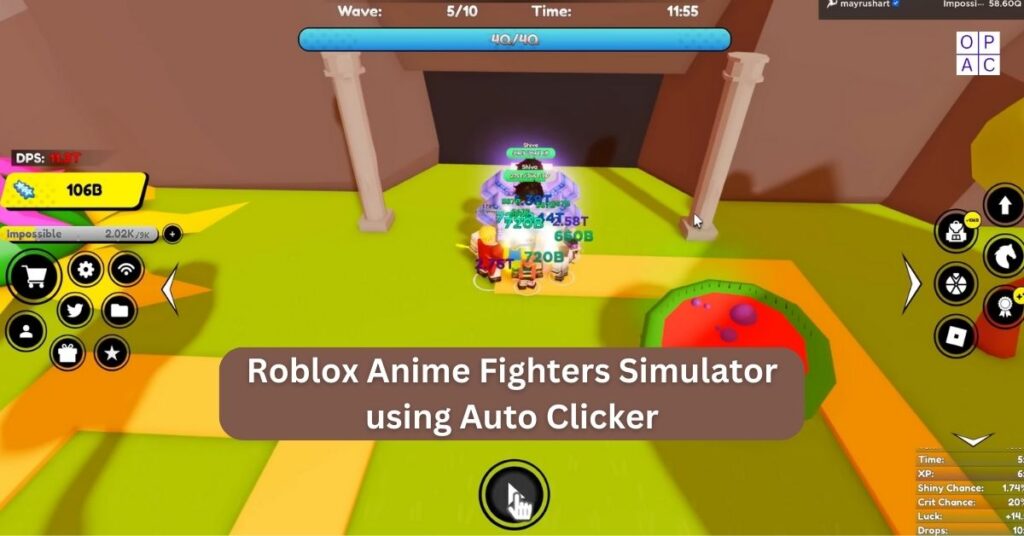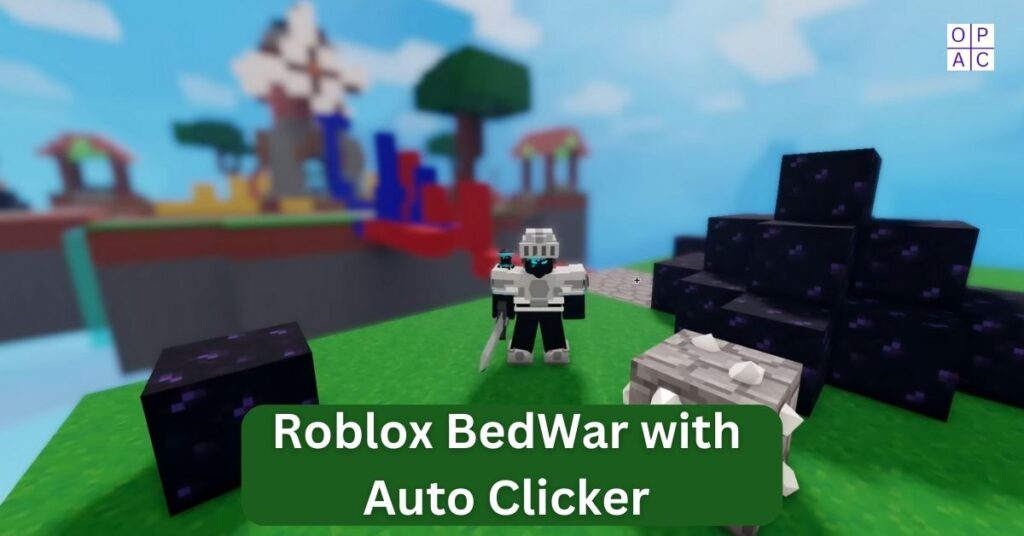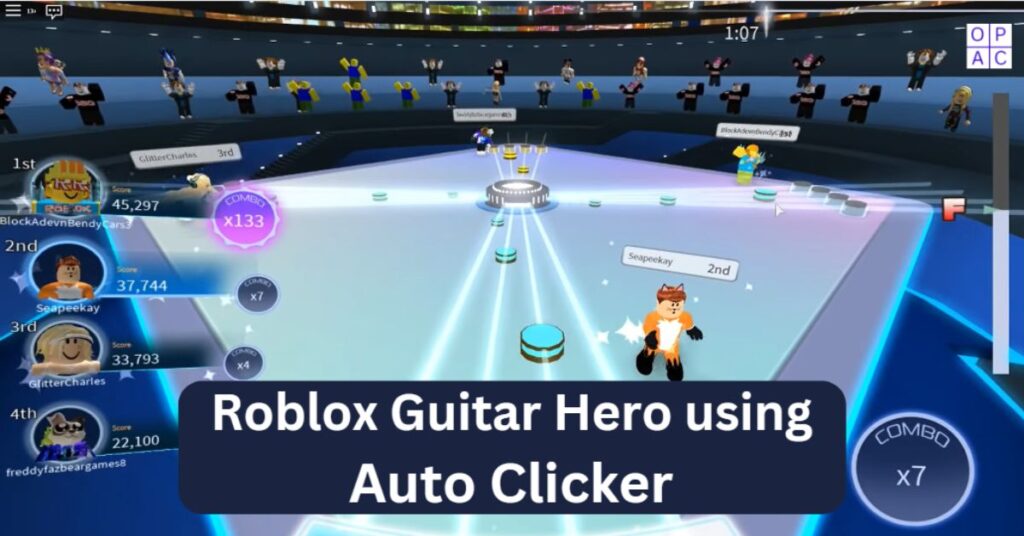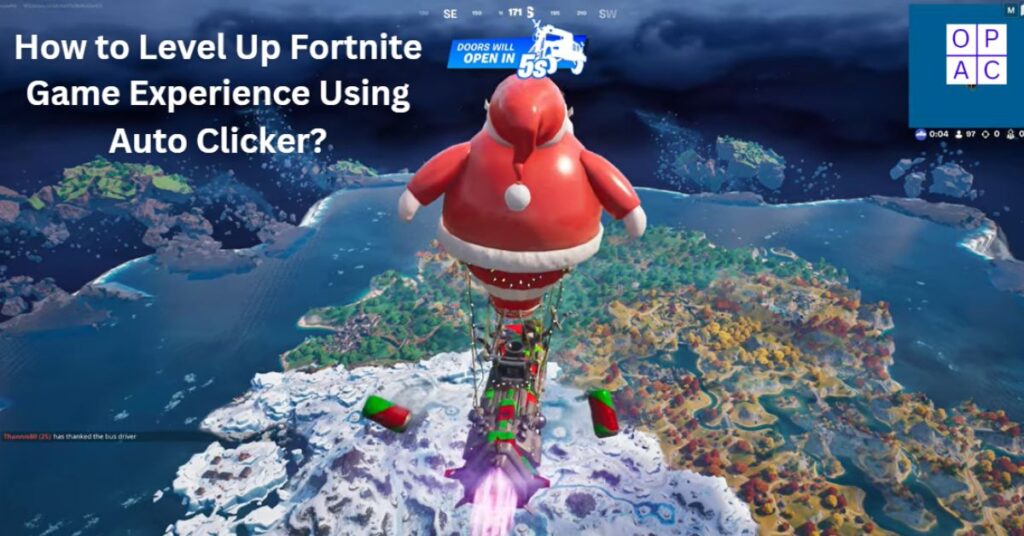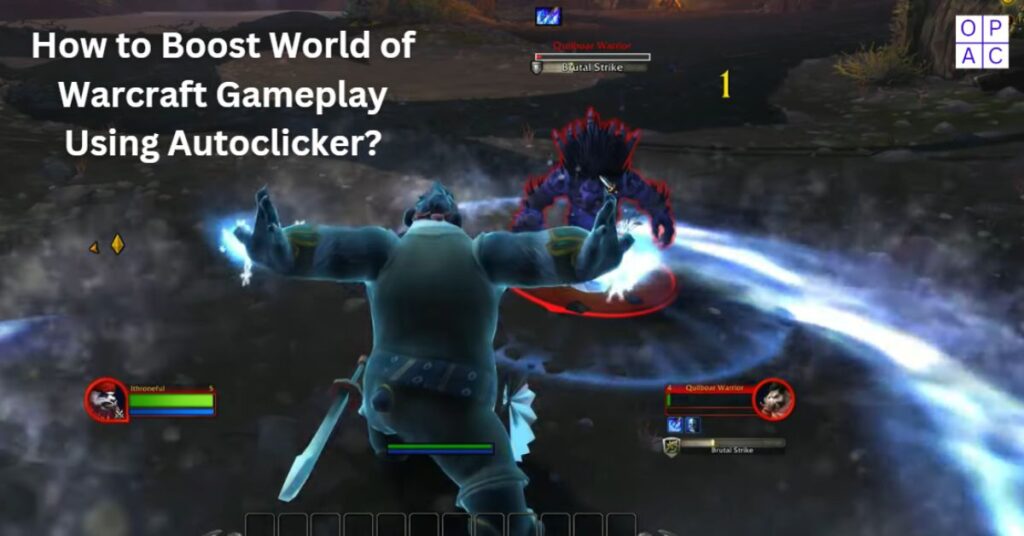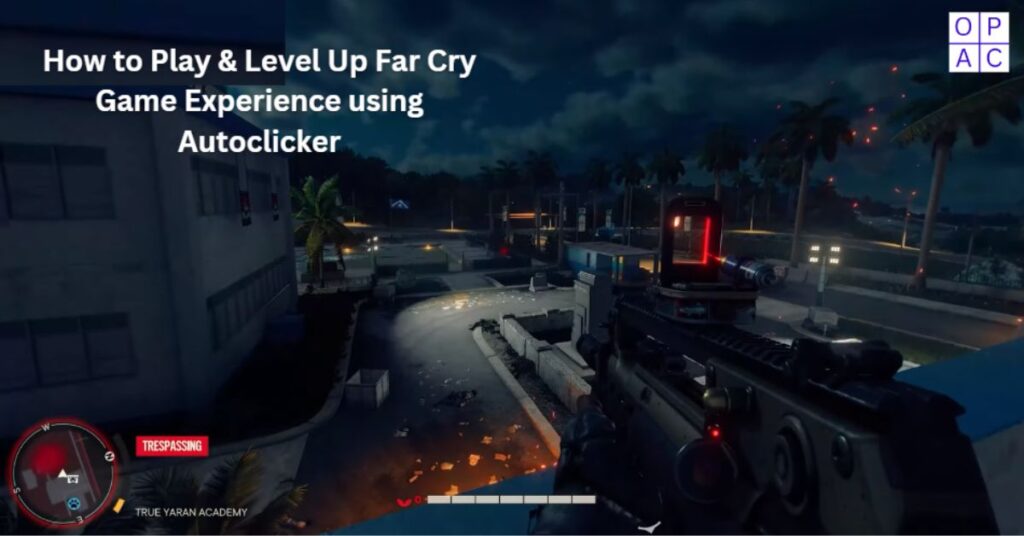Want to automate clicks on your Mac OS? If so, you can use MAC Auto Clicker, a popular automation software for Mac.
Such auto clicker automation tools have become essential for increasing productivity and efficiency.
This detailed guide will explore the ins and outs of MAC auto clickers, focusing on how to download an auto clicker for Mac and how to use it for free in 2025.
What is MAC Auto Clicker Software?
A program called “MAC auto clicker” is made to automate mouse clicking on Mac computers.
It is beneficial for activities that require repetitive clicking because it simulates mouse clicks at predetermined intervals and locations on the Mac screen.
This automation can save significant time and effort, making it a valuable tool for various users, from gamers to software testers.
Key Features and Benefits
- Automation: The primary function of an auto clicker is to automate repetitive clicking tasks, eliminating the need for manual intervention.
- Customization: Users can customize settings such as click intervals, duration, and specific screen locations where clicks should occur.
- Efficiency: Users can increase productivity by focusing on essential tasks and automating routine tasks.
- Accessibility: Auto clickers can help individuals with physical disabilities by automating tasks that would otherwise require precise and repetitive mouse movements.
Common Uses of MAC Auto Clicker Software

- Gaming: Auto clickers are popular among gamers who need to perform frequent clicking actions in games. They can help them achieve higher scores, faster progression, and improved performance.
- Data Entry: Time can be saved, and errors can be minimized by automating repetitive data-entering processes.
- Testing MAC Applications: Developers and testers use auto clickers to imitate user input and verify that software applications operate as expected.
- Online Competitions: Auto clickers can be used to gain an edge in competitions requiring fast and repetitive clicking.
How MAC Auto Clickers Work?
MAC-based auto clickers are software applications designed to automate mouse-clicking on a Mac computer.
They simulate mouse clicks at user-defined intervals and locations, making repetitive tasks more manageable and efficient. Here’s a closer look at how they work:
Core Components and Mechanisms
1. User Interface (UI)
Customization Options: The UI allows users to set various parameters such as click interval (how often the clicks occur), click type (single, double, or right-click), and click duration (how long the mouse button stays pressed).
Click Location: Users can precisely define where they want the clicks to take place on the screen. They can do this manually by entering coordinates or using a cursor locator feature.
2. Event Simulation
Mouse Events: The software simulates mouse events by sending signals to the operating system that mimic mouse clicks. This involves generating low-level events that the system interprets as actual clicks.
Scripting and Automation: Many auto clickers allow scripting, enabling users to create complex sequences of clicks and actions that can be executed automatically.
3. Timers and Counters
Interval Timer: This feature controls the frequency of clicks, allowing users to set precise intervals (e.g., every millisecond, second, or minute).
Click Counter: Users can limit the number of clicks they perform, after which the auto clicker will stop automatically.
4. Triggers and Hotkeys
Start/Stop Hotkeys: Users can assign specific keyboard shortcuts to start or stop the auto clicker, providing quick and easy control.
Conditional Triggers: Advanced auto clickers can be configured to start clicking based on certain conditions, such as the presence of a specific window or application.
Step-by-Step Operation
1. Installation and Setup:
Download and Install: Users download the auto clicker from a trusted source and install it on their Mac.
Permissions: The software may require specific permissions, such as accessibility permissions, to simulate mouse clicks. Users need to grant these permissions for the auto clicker to function correctly.
Configuration:
Set Parameters: Users configure the click interval, location, type, and duration according to their needs.
Assign Hotkeys: Hotkeys for starting and stopping the auto clicker are set up for easy control.
2. Execution:
Activate Auto Clicker: Users activate the auto clicker using the assigned hotkey or clicking the UI’s start button.
Automated Clicking: The auto clicker simulates mouse clicks based on the configured settings, continuing until it reaches the click limit or the user stops it.
3. Monitoring and Adjustment:
Real-Time Monitoring: Users can view real-time performance data from the auto clicker and make any adjustments.
Pause/Resume: Many auto clickers offer the ability to pause and resume clicking, providing greater control during use.
Example Use Cases
- Gaming Repetitive Actions: In games that require constant clicking, such as cookie clickers or specific RPGs, auto clickers can help automate these actions, reducing strain on the user’s hand and improving gameplay efficiency.
- Typing Data Tasks: For tasks that involve filling out multiple forms or entering repetitive data, an auto clicker can automate the clicking process, speeding up the task and reducing errors.
- Software UI Testing: Developers and testers can use auto clickers to simulate user interactions with a software application, helping to identify bugs and performance issues.
Final Thoughts
MAC auto clickers are essential tools that significantly increase productivity and efficiency by automating repetitive tasks. They are instrumental in gaming on Mac, testing software products, and providing valuable support for users with physical disabilities. When choosing an auto clicker for Mac, it is suggested to prioritize safety by getting from reliable sources and regularly updating the software. Understanding how to configure and use auto clickers effectively allows users to streamline their workflows and focus on more tedious activities. Additionally, built-in macOS features like “Dwell Control” and “Tap to Click” offer convenient alternatives for automating clicks and improving accessibility. By leveraging these tools and features, users can achieve greater efficiency and ease in their digital interactions.
Frequently Asked Questions
Question 1: How do you turn on auto-click on Mac?
Answer: If you want to use a built-in feature for accessibility, you can use the “Dwell Control” feature:
Open System Preferences: Click on the Apple menu and select “System Preferences.”
Accessibility Settings: Go to “Accessibility.”
Enable Dwell Control: Under the “Pointer Control” section, select “Alternative Control Methods” and check the “Enable Dwell Control” option.
Configure Settings: Customize the dwell time and other settings according to your preferences.
For third-party auto clickers:
Autoclickers Download and Install: Download a reputable auto clicker from the internet.
Open the Application: Launch the auto-clicker application.
Configure Settings: Set your desired click intervals, duration, and location.
Start Auto Clicking: Use the application’s assigned hotkey or start button to begin auto-clicking.
Question 2: Does the OP auto clicker work on Mac?
Answer: The popular OP Auto Clicker, which is available on Windows, does not have an official version for macOS. However, alternative auto clickers specifically designed for Mac, such as Auto Clicker for Mac, provide similar functionalities and are optimized for macOS.
Question 3: How do I enable tap to click on my Mac without a mouse?
Answer: You can enable “Tap to Click” on your Mac using the built-in trackpad settings:
Open System Preferences: Click on the Apple menu and select “System Preferences.”
Trackpad Settings: Click on “Trackpad.”
Enable Tap to Click: In the “Point & Click” tab, check the box next to “Tap to click.”
This will allow you to tap the trackpad to register a click, eliminating the need for a mouse.
Question 4: Which auto-clicker software for Mac is the most reliable?
Answer: Different Mac autoclickers may be the most reliable depending on demands and preferences. Mac users, however, frequently select “Auto Clicker Macbook.” These MAC Autoclicking utilities are extensively used and well-known for their durability and ease of use.
Question 5: Can you get an auto clicker on a Mac?
Answer: Yes, you can get an auto clicker on a Mac. Several auto-clicker applications are available for Mac users that can automate mouse clicks for various tasks, such as repetitive clicking in games or automated testing.
Question 6: Is op auto clicker for Mac?
Answer: Some users have successfully used Windows emulation software like Wine to run OP Auto Clicker on a Mac. However, emulation software might not always be flawless and cause compatibility problems. To minimize such situations, make sure you get software from reliable sources.
Share